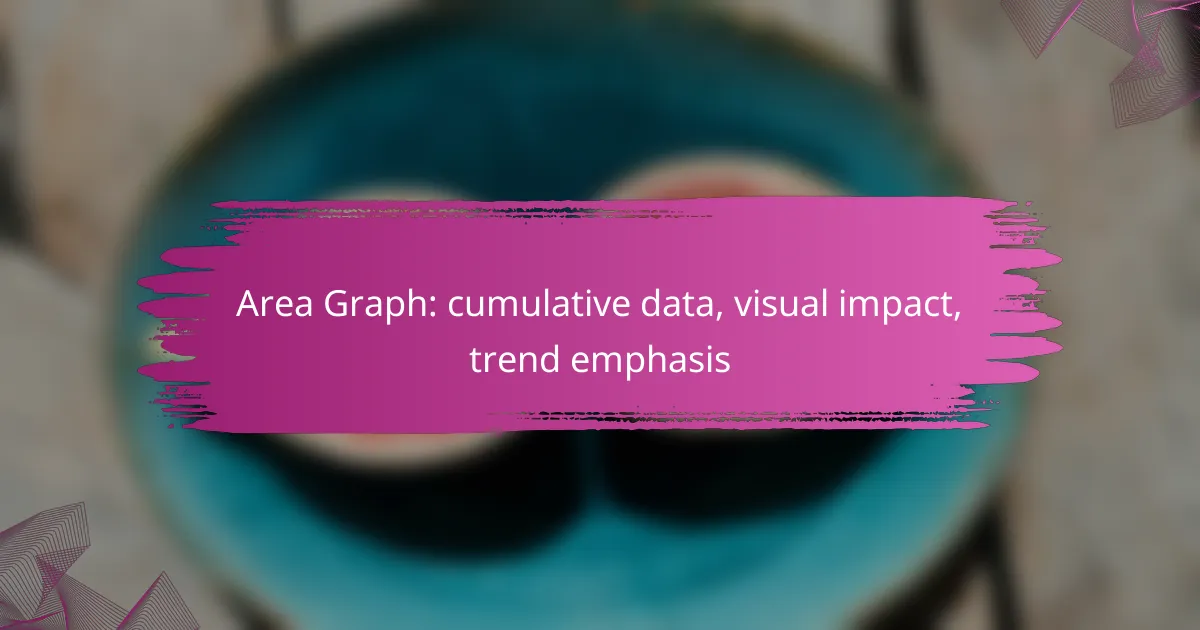Area graphs are powerful tools for visualizing cumulative data, providing a clear representation of trends and relationships over time. By effectively illustrating how different datasets contribute to a total, they enhance comparative analysis and facilitate a deeper understanding of data dynamics. Careful planning and execution are essential to ensure clarity and accuracy in these visualizations.

How to create an effective area graph?
Creating an effective area graph involves careful planning and execution to visually represent cumulative data and highlight trends. Focus on defining data categories, selecting suitable software, and ensuring clarity and accuracy throughout the process.
Define data categories
Start by identifying the data categories that will be represented in the area graph. These categories should be relevant and distinct to allow for clear differentiation in the visual representation. For instance, if tracking sales over time, categories could include different product lines or regions.
Consider the cumulative nature of the data when defining categories. Ensure that each category contributes to the overall trend you wish to emphasize, making it easier for viewers to interpret the graph’s message.
Select appropriate software
Choosing the right software is crucial for creating a polished area graph. Popular options include Excel, Google Sheets, and specialized data visualization tools like Tableau or Power BI. Each software has unique features that can enhance the visual impact of your graph.
Evaluate your needs based on the complexity of the data and the desired presentation style. For simple graphs, spreadsheet software may suffice, while more complex datasets might benefit from advanced visualization tools.
Choose color schemes
Color selection plays a vital role in the effectiveness of an area graph. Use contrasting colors to differentiate between categories, ensuring that each area is easily distinguishable. For example, use a gradient effect to show cumulative totals while maintaining clarity between different data sets.
Avoid overly bright or clashing colors that can distract from the data. Instead, opt for a harmonious palette that enhances readability and visual appeal, such as soft pastels or muted tones.
Label axes clearly
Clear labeling of axes is essential for understanding the area graph. The x-axis typically represents time or categories, while the y-axis shows the cumulative values. Ensure that labels are concise and accurately reflect the data being presented.
Consider including units of measurement where applicable, such as dollars or percentages, to provide context for the viewer. This clarity helps prevent misinterpretation of the graph’s information.
Ensure data accuracy
Data accuracy is paramount when creating an area graph. Double-check all figures and calculations to ensure that the cumulative totals are correct. Inaccurate data can lead to misleading interpretations and undermine the graph’s credibility.
Regularly update the data as new information becomes available, especially if the graph is used for ongoing reporting. This practice maintains the graph’s relevance and reliability over time.
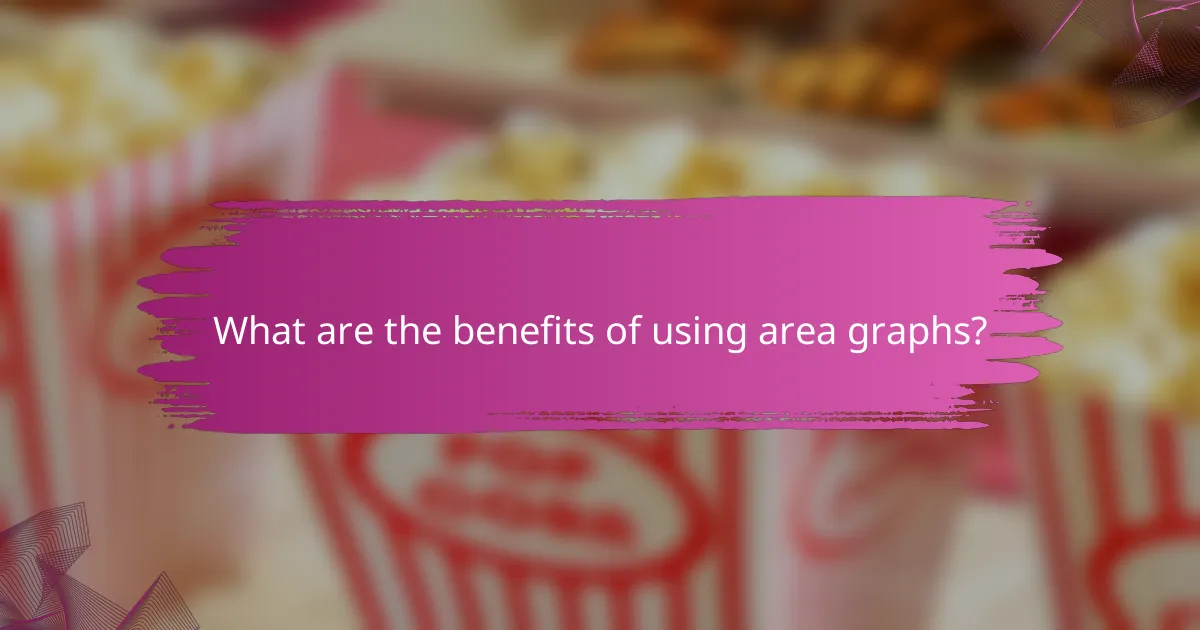
What are the benefits of using area graphs?
Area graphs effectively display cumulative data, offering a clear visual impact that emphasizes trends over time. They are particularly useful for illustrating how different datasets contribute to a total, making them ideal for comparative analysis.
Visual representation of cumulative data
Area graphs provide a straightforward way to visualize cumulative data, allowing viewers to see how values accumulate over a specified period. The filled areas under the lines represent totals, making it easy to grasp the overall magnitude of the data at a glance.
For example, in financial reports, an area graph can show cumulative revenue growth over several quarters, helping stakeholders quickly assess performance trends. This visual clarity can enhance presentations and reports, making complex data more digestible.
Highlight trends over time
One of the primary benefits of area graphs is their ability to highlight trends over time. By layering data, these graphs allow users to observe increases or decreases in values across different periods, making it easier to identify patterns.
For instance, an area graph depicting monthly website traffic can reveal seasonal trends, helping marketers plan campaigns effectively. Users can quickly see which months had higher engagement, guiding future strategies based on historical performance.
Facilitate comparison between datasets
Area graphs are particularly effective for comparing multiple datasets simultaneously. By using different colors or shading for each dataset, viewers can easily distinguish between them and assess their relative contributions to the total.
For example, a graph showing sales data for multiple product lines can help businesses identify which products are performing well and which are lagging. This comparative insight can inform inventory decisions and marketing efforts, ensuring resources are allocated efficiently.

How to interpret area graphs?
Area graphs visually represent cumulative data, making it easier to understand the overall trends and relationships between different data sets. By analyzing the size of the areas and their shapes, you can gain insights into how values change over time or across categories.
Analyze the area size
The size of the areas in an area graph indicates the magnitude of the data they represent. Larger areas signify higher cumulative values, while smaller areas indicate lower values. For example, if you are comparing sales figures over several months, a larger area for one month suggests significantly higher sales compared to a month with a smaller area.
When interpreting area size, consider the scale of the graph. Ensure that the axes are appropriately labeled and that the scale is consistent to avoid misinterpretation. A common pitfall is assuming that area size directly correlates to value without considering the scale.
Identify trends and patterns
Area graphs are effective for spotting trends over time. By observing the shapes and slopes of the areas, you can identify whether values are increasing, decreasing, or remaining stable. For instance, a consistently rising area suggests growth, while a declining area indicates a drop in values.
Look for patterns such as peaks and troughs, which can reveal seasonal trends or cyclical behaviors. For example, a retail business might show increased sales during holiday seasons, reflected by larger areas in those months. Recognizing these trends can help in forecasting future performance.
Compare different data sets
Area graphs allow for easy comparison between multiple data sets. Each data set is represented by a distinct area, often differentiated by color or shading. This visual distinction helps you quickly assess how different categories perform relative to each other.
When comparing data sets, ensure that the areas are stacked or placed side by side for clarity. Stacked areas can show cumulative totals, while side-by-side areas can highlight differences more distinctly. Be cautious of overlapping areas, as they can obscure the true values of the individual data sets.

What software tools are best for creating area graphs?
Several software tools excel at creating area graphs, each catering to different user needs. For advanced analytics, Tableau stands out, while Microsoft Excel is ideal for basic graphing tasks. Google Sheets offers excellent collaboration features for team projects.
Tableau for advanced analytics
Tableau is a powerful tool for creating area graphs, particularly suited for users needing in-depth data analysis. It allows for dynamic visualizations and can handle large datasets efficiently. Users can easily customize their graphs with various color schemes and layering options to emphasize trends.
When using Tableau, consider your data sources and ensure they are properly connected. The drag-and-drop interface simplifies the graph creation process, but take time to explore its advanced features for optimal results.
Microsoft Excel for basic graphs
Microsoft Excel is widely used for creating basic area graphs due to its accessibility and user-friendly interface. It provides essential graphing capabilities that are sufficient for most everyday tasks, making it a go-to for many users. You can create area graphs quickly using the built-in chart options.
To create an area graph in Excel, simply select your data range, navigate to the Insert tab, and choose the area chart option. Keep in mind that while Excel is versatile, it may not handle very large datasets as efficiently as more specialized tools.
Google Sheets for collaborative projects
Google Sheets is an excellent choice for creating area graphs in collaborative environments. Its cloud-based nature allows multiple users to work on the same document simultaneously, making it easy to share insights and updates in real time. The area graph feature is straightforward and integrates seamlessly with other Google Workspace tools.
To create an area graph in Google Sheets, select your data, click on Insert, and choose Chart. Ensure that your data is well-organized for the best visual results. Remember to utilize the commenting feature for team discussions on the graph’s insights and implications.
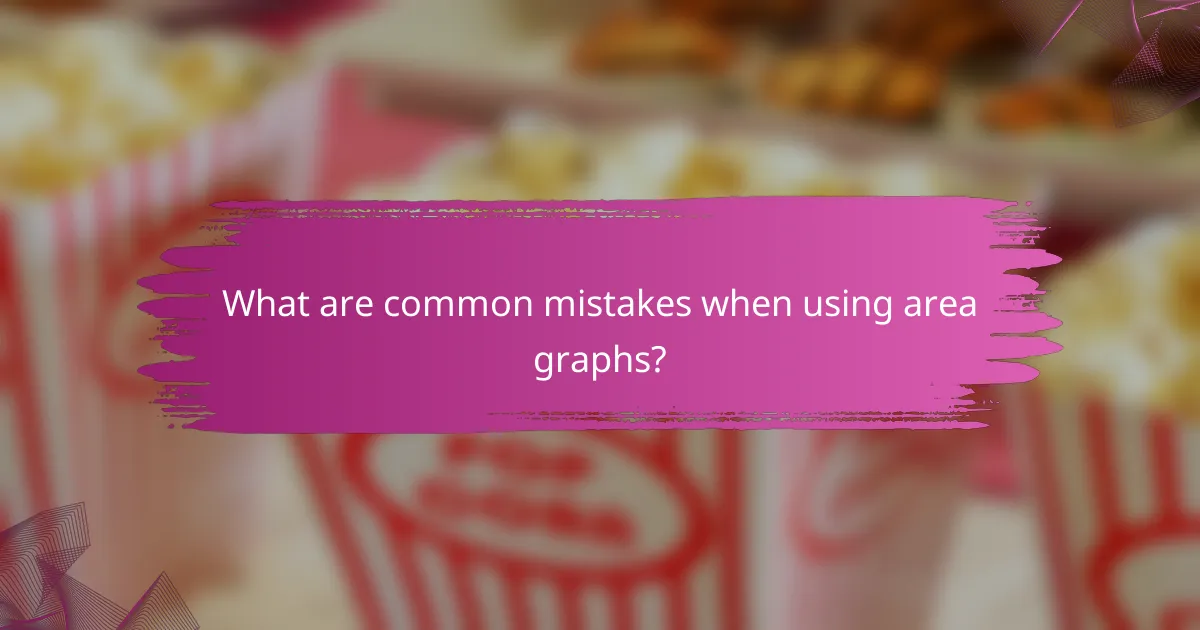
What are common mistakes when using area graphs?
Common mistakes when using area graphs include overlapping data series, poor color contrast, and inaccurate data representation. These issues can obscure trends and mislead viewers, making it essential to address them for effective data visualization.
Overlapping data series
Overlapping data series in area graphs can create confusion, making it difficult for viewers to distinguish between different datasets. When multiple series are plotted on the same graph, ensure that they are clearly separated or use transparency to help differentiate them.
One effective strategy is to limit the number of data series displayed simultaneously. Aim for a maximum of three to four series to maintain clarity. If more data is necessary, consider using separate graphs or interactive visualizations that allow users to toggle series on and off.
Poor color contrast
Poor color contrast can hinder the readability of area graphs, especially for viewers with color vision deficiencies. Use colors that are distinct and easily distinguishable to ensure that all viewers can interpret the data accurately.
A good practice is to select a color palette that includes both bright and muted tones. Tools like color contrast checkers can help you verify that your chosen colors meet accessibility standards, ensuring that your graph is effective for a wider audience.
Inaccurate data representation
Inaccurate data representation can mislead viewers and undermine the credibility of your analysis. Ensure that the data used in the area graph is accurate and up-to-date, as even small errors can lead to significant misinterpretations.
Additionally, be cautious with the scale of the graph. Using a non-zero baseline can exaggerate differences between data points. Always start your y-axis at zero unless there is a compelling reason to do otherwise, and clearly label all axes to provide context for the data presented.
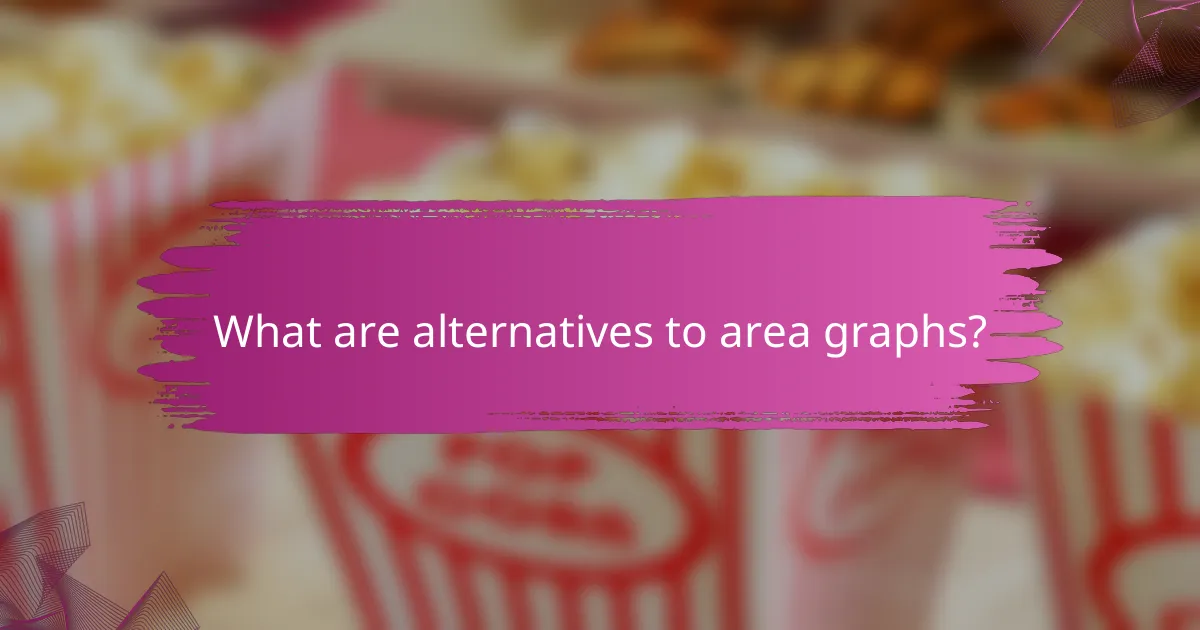
What are alternatives to area graphs?
Alternatives to area graphs include various types of visualizations that can effectively represent cumulative data and trends. Line graphs, bar charts, and scatter plots are commonly used options, each with unique strengths in conveying information.
Line graphs for trend emphasis
Line graphs are an excellent alternative for emphasizing trends over time. They display data points connected by straight lines, making it easy to observe increases, decreases, and fluctuations in values. This format is particularly useful for showing changes in data across continuous intervals, such as months or years.
When using line graphs, consider the number of data series you want to display. A single line graph can effectively show one trend, while multiple lines can compare different datasets. Ensure that colors and markers are distinct to avoid confusion among viewers.
For clarity, limit the number of lines to avoid overcrowding the graph. A good practice is to use no more than three to five lines, especially if the data sets are closely related. This will help maintain readability and focus on the trends that matter most.