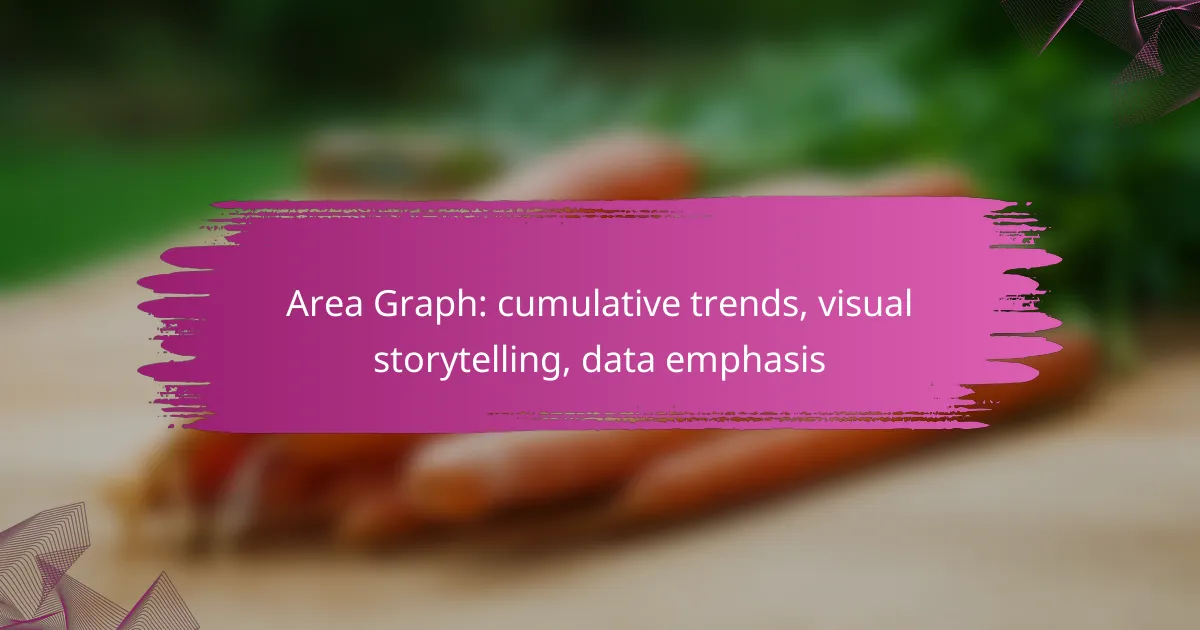Area graphs are essential for visualizing cumulative trends, effectively showcasing data accumulation over time. By emphasizing total values and growth patterns, these graphs facilitate a clearer understanding of complex datasets, making them a powerful tool for visual storytelling. With careful attention to design elements, such as color and labeling, area graphs can engage viewers and highlight significant changes in the data narrative.
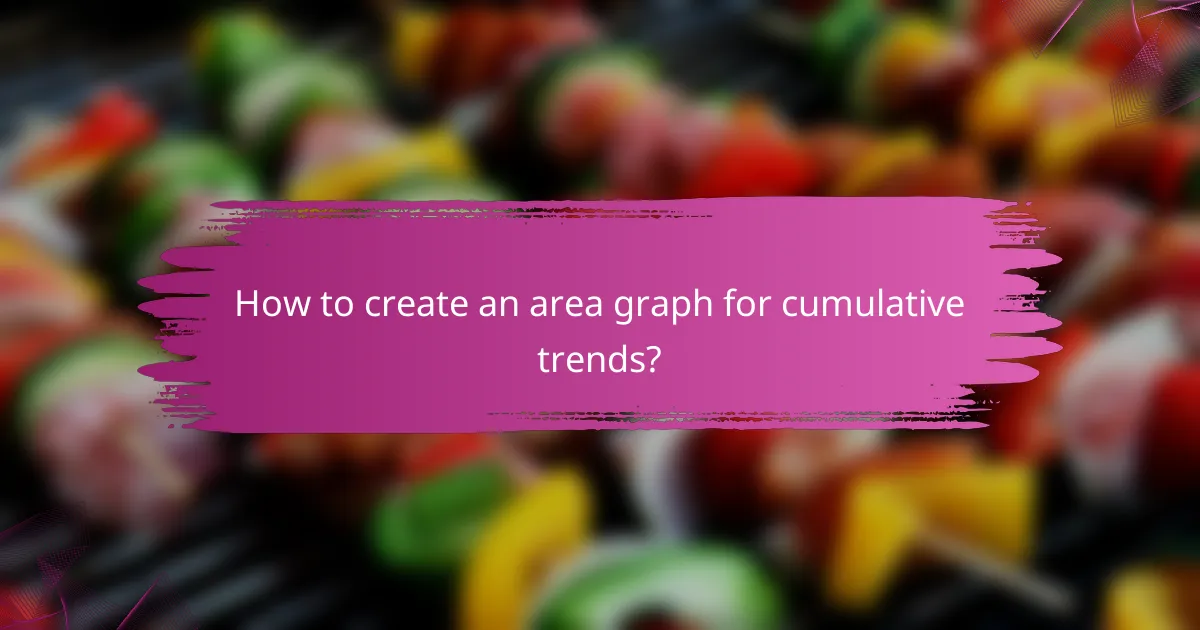
How to create an area graph for cumulative trends?
Creating an area graph for cumulative trends involves visually representing data over time, emphasizing the total values accumulated. This type of graph is particularly effective for illustrating growth patterns and comparing multiple datasets.
Use data visualization tools like Tableau
Tableau is a powerful data visualization tool that allows users to create interactive area graphs with ease. By importing your dataset, you can quickly generate cumulative trend graphs using drag-and-drop features, which makes it user-friendly for those without programming skills.
To create an area graph in Tableau, simply select your data fields, choose the area chart option, and customize the axes and colors to enhance clarity. This tool also supports real-time data updates, which is beneficial for ongoing trend analysis.
Implement libraries like D3.js
D3.js is a JavaScript library that provides extensive capabilities for creating dynamic area graphs on the web. It allows for high customization and interactivity, making it suitable for developers who want to create unique visualizations tailored to specific needs.
When using D3.js, you can bind your data to the DOM and manipulate it using various functions to create smooth transitions and animations. However, it requires a solid understanding of JavaScript and web development principles, which may pose a challenge for beginners.
Utilize Excel for basic graphs
Excel is a widely accessible tool for creating basic area graphs, ideal for users who need quick visualizations without advanced features. You can easily plot cumulative data by selecting your data range and choosing the area chart option from the Insert menu.
While Excel’s area graphs are straightforward, they may lack the interactivity and customization options of more advanced tools. However, they are sufficient for simple trend analysis and can be enhanced with basic formatting options to improve readability.
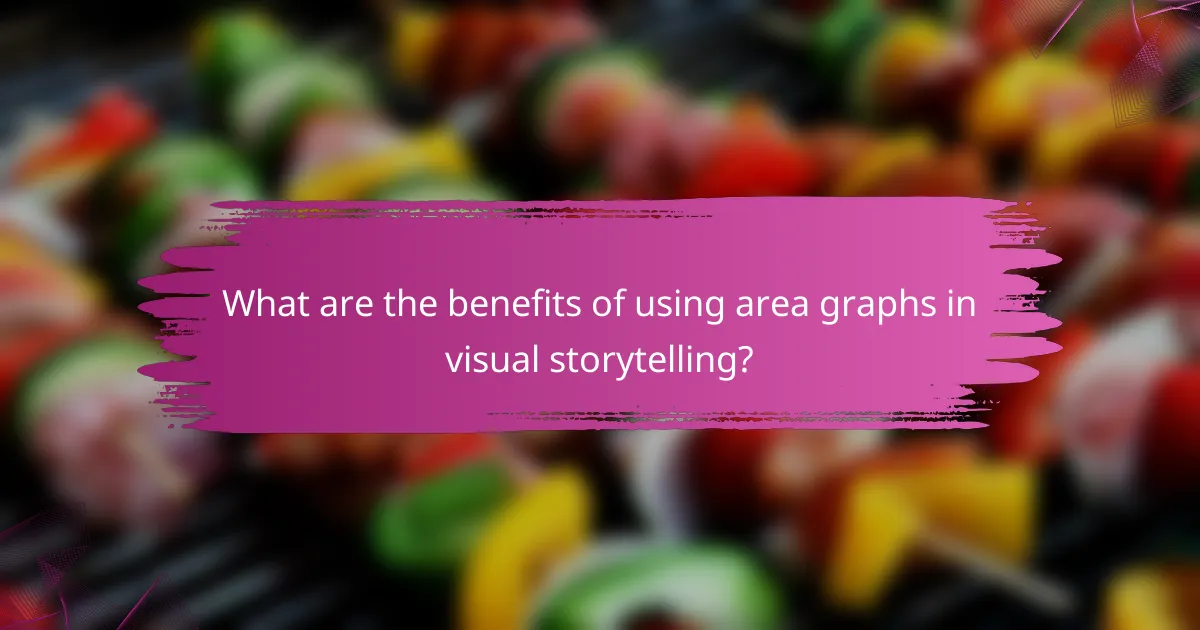
What are the benefits of using area graphs in visual storytelling?
Area graphs are powerful tools in visual storytelling as they effectively illustrate cumulative trends over time, making complex data more accessible. They allow viewers to quickly grasp the overall narrative of the data, highlighting significant changes and patterns.
Emphasizes cumulative data effectively
Area graphs excel at showcasing cumulative data, allowing viewers to see how values accumulate over a period. This is particularly useful in contexts such as financial reporting, where tracking revenue growth or expenses over time is essential.
For example, a company might use an area graph to display its quarterly revenue, clearly showing how each quarter contributes to total earnings. This visual representation helps stakeholders understand growth trends and make informed decisions.
Enhances audience engagement through visuals
Visual storytelling through area graphs captures audience attention more effectively than traditional data tables. The use of color and shading in area graphs can evoke emotions and highlight key data points, making the information more memorable.
To enhance engagement, consider using contrasting colors to differentiate between various data series. Additionally, incorporating interactive elements, such as tooltips or animations, can further draw viewers in and encourage exploration of the data.

What are the best practices for designing area graphs?
Effective area graphs communicate cumulative trends clearly and engagingly. To design impactful area graphs, focus on color schemes, clarity in labeling, and the overall visual narrative.
Choose appropriate color schemes
Selecting the right color scheme is crucial for enhancing the readability of area graphs. Use contrasting colors to differentiate between data series, ensuring that each area is easily distinguishable. For example, a palette with complementary colors can help viewers quickly identify trends.
Consider color blindness when choosing your palette. Tools like ColorBrewer can assist in selecting color schemes that are accessible to a wider audience. Aim for a limited color range, typically no more than five distinct colors, to avoid overwhelming the viewer.
Maintain clarity with labels and legends
Clear labels and legends are essential for understanding area graphs. Each axis should be labeled with descriptive titles and appropriate units, allowing viewers to grasp the data context immediately. Legends should be positioned strategically, often to the right or below the graph, to minimize clutter.
Keep labels concise but informative. For instance, instead of using abbreviations, opt for full terms that clearly describe the data series. Avoid excessive detail in legends; a simple list of colors and corresponding data series is often sufficient.
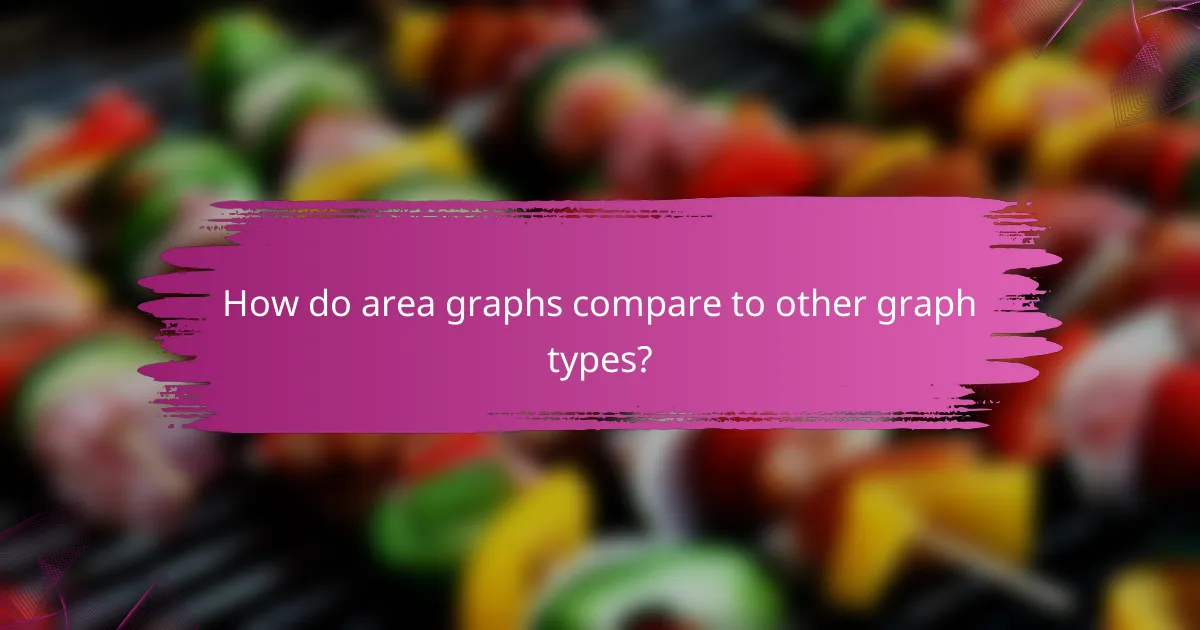
How do area graphs compare to other graph types?
Area graphs are particularly effective for visualizing cumulative trends over time, allowing viewers to see the total value across categories. Compared to other graph types, they emphasize the magnitude of change and the overall volume, making them suitable for storytelling with data.
Area graphs vs line graphs
Area graphs and line graphs both display trends over time, but area graphs fill the space beneath the line, highlighting the volume of data. This visual emphasis can make it easier to understand the cumulative effect of changes, while line graphs are better for showing precise values and trends without the added emphasis on volume.
For example, if you are tracking sales over several months, an area graph can show the total sales volume visually, while a line graph can pinpoint exact sales figures for each month. When choosing between the two, consider whether the focus should be on total values or specific data points.
Area graphs vs bar charts
Area graphs and bar charts serve different purposes; area graphs are ideal for showing cumulative trends, while bar charts are better for comparing discrete categories at a specific point in time. Area graphs can illustrate how values accumulate over time, whereas bar charts provide a clear snapshot of individual categories.
For instance, if you want to compare the sales of different products in a single month, a bar chart is more effective. However, if you want to show how total sales have grown over several months, an area graph would be the better choice. Always consider the story you want to tell with your data when selecting the graph type.

What tools are available for creating area graphs?
Several tools are available for creating area graphs, each catering to different needs and expertise levels. Popular options include Google Charts for web-based solutions and Microsoft Power BI for business analytics, both of which offer unique features for visualizing cumulative trends.
Google Charts for web-based solutions
Google Charts is a free tool that allows users to create interactive area graphs directly in web applications. It supports various data formats and is highly customizable, making it suitable for both beginners and experienced developers.
To create an area graph with Google Charts, you can use simple JavaScript code to define your data and chart options. This flexibility allows for easy integration into websites, enhancing user engagement through dynamic visual storytelling.
Microsoft Power BI for business analytics
Microsoft Power BI is a powerful analytics tool designed for business intelligence, enabling users to create detailed area graphs that highlight cumulative trends in data. It offers advanced features like data modeling, real-time dashboards, and sharing capabilities, making it ideal for organizations.
When using Power BI, you can import data from various sources and utilize its drag-and-drop interface to create area graphs effortlessly. This tool is particularly beneficial for visualizing complex datasets, allowing businesses to make informed decisions based on clear visual representations.
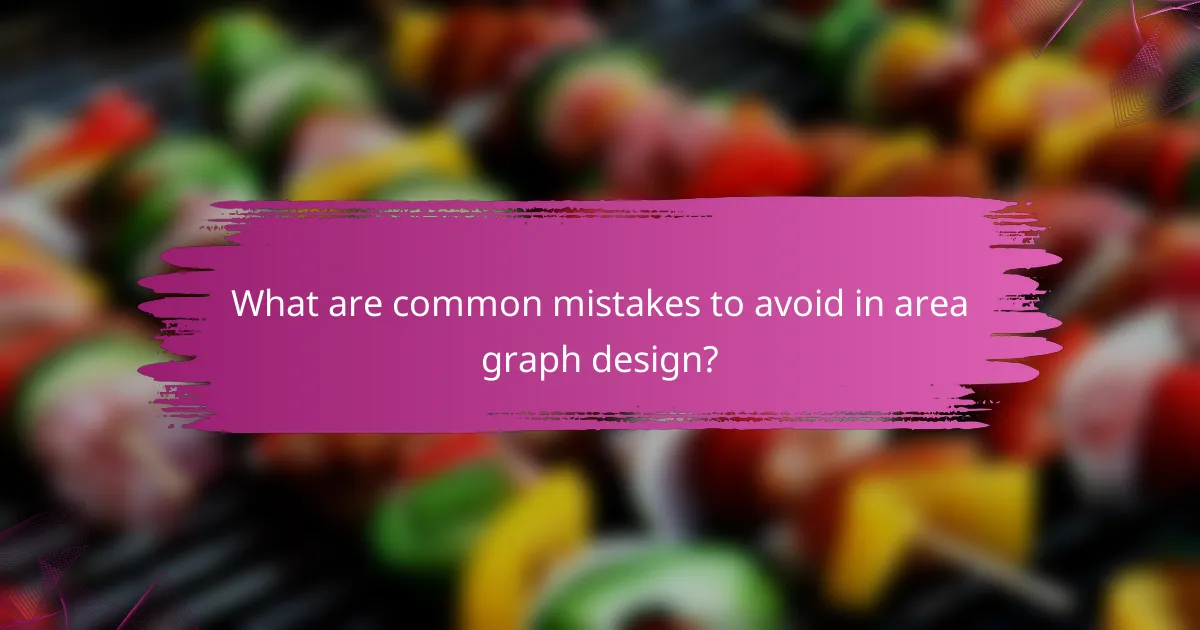
What are common mistakes to avoid in area graph design?
Common mistakes in area graph design include overcomplicating the graph with excessive layers and neglecting to provide sufficient context for the data being presented. Avoiding these pitfalls can enhance clarity and ensure that the intended message is communicated effectively.
Overcomplicating the graph with too many layers
When designing area graphs, adding too many layers can confuse viewers and obscure the main trends. It’s best to limit the number of layers to two or three to maintain clarity while still conveying essential information.
Consider using distinct color schemes or patterns for each layer to differentiate them clearly. However, ensure that these choices do not overwhelm the viewer; simplicity often leads to better comprehension.
Neglecting to provide context for data
Providing context is crucial for interpreting area graphs accurately. Without context, viewers may misinterpret the data or fail to grasp its significance. Always include labels, legends, and relevant time frames to guide the audience.
Additionally, consider adding annotations or brief explanations for significant data points or trends. This can help viewers understand the implications of the data and its relevance to the broader narrative you aim to convey.
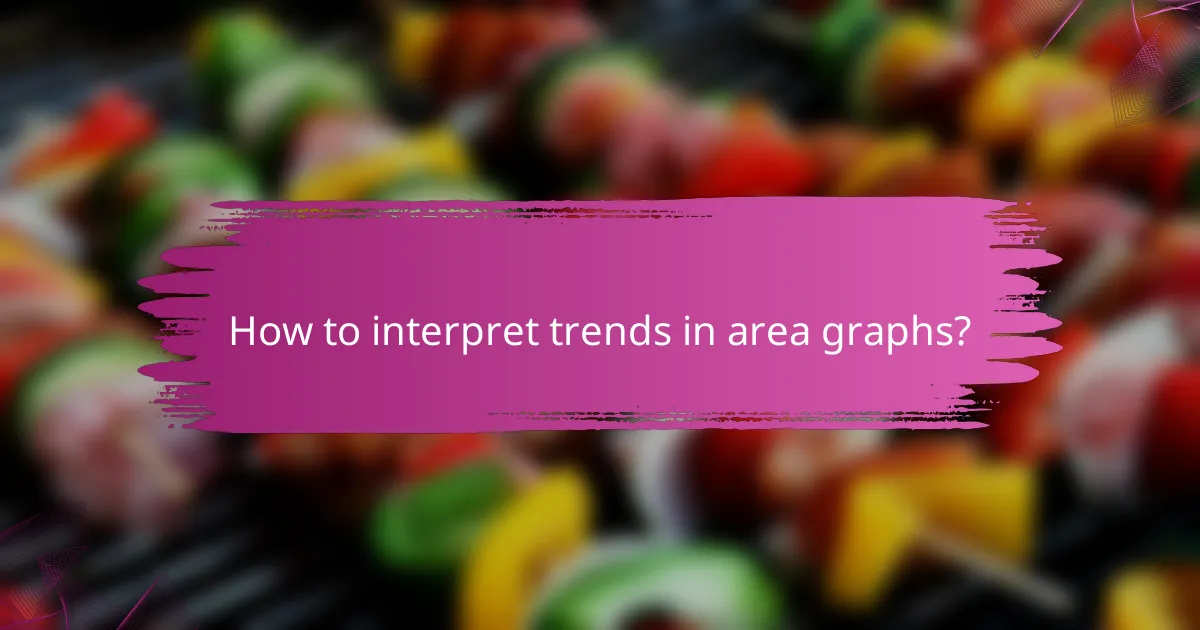
How to interpret trends in area graphs?
Interpreting trends in area graphs involves analyzing the visual representation of cumulative data over time. These graphs highlight the magnitude of change, allowing viewers to quickly grasp overall trends and fluctuations.
Identify peaks and troughs in data
Peaks represent the highest points in the data, indicating moments of significant increase, while troughs mark the lowest points, showing declines. Recognizing these features helps in understanding the overall performance and identifying periods of growth or decline.
For instance, if an area graph shows sales data over several months, a peak might indicate a holiday season spike, whereas a trough could reflect a slow sales period. Analyzing these points can guide future business strategies and resource allocation.
To effectively identify peaks and troughs, look for sharp rises or drops in the graph. Use horizontal lines to mark these points for clarity, and consider the context, such as market conditions or seasonal trends, to interpret their significance accurately.