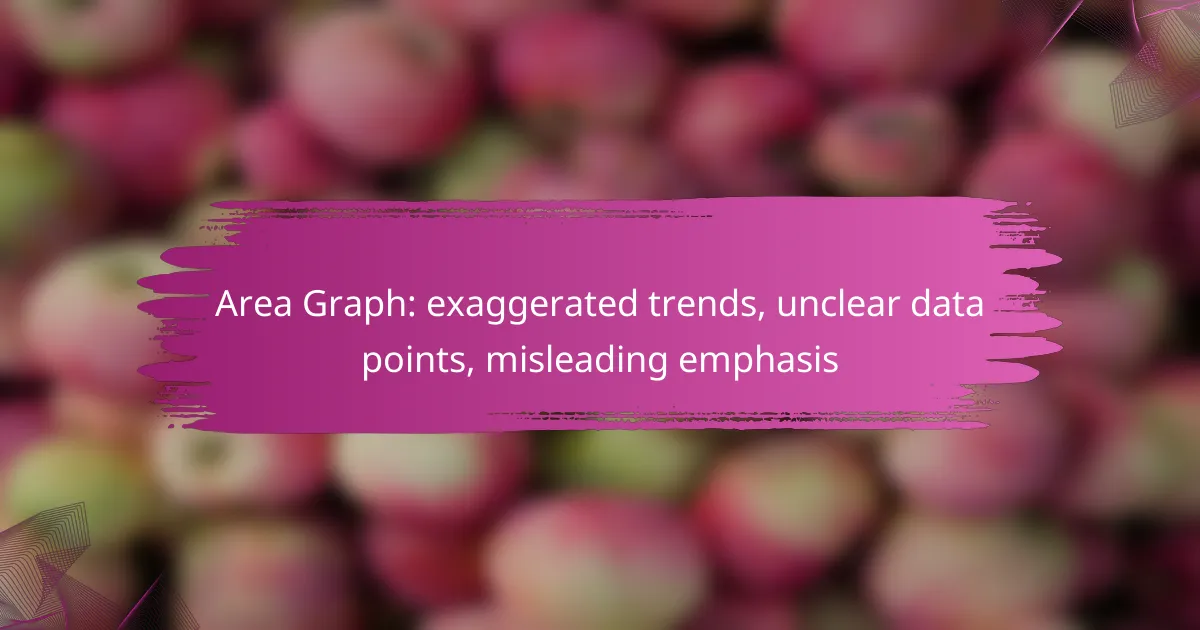Area graphs can be visually appealing but often mislead viewers by exaggerating trends and obscuring important data points. When not designed with care, they can distort the underlying information, making it difficult to interpret the true nature of the data. Understanding the potential pitfalls of area graphs is essential for accurate data analysis and effective communication.
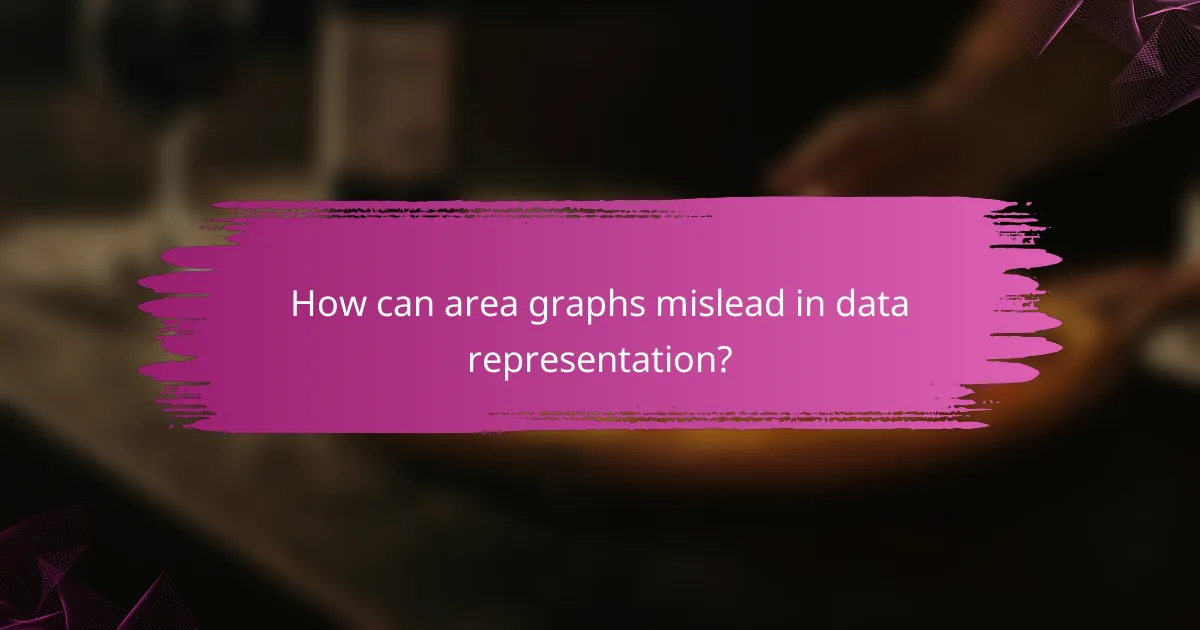
How can area graphs mislead in data representation?
Area graphs can mislead viewers by exaggerating trends, obscuring data points, and emphasizing certain aspects over others. These visualizations, while effective for showing changes over time, can distort the underlying data if not designed carefully.
Exaggerated trends
Area graphs can create the illusion of dramatic trends by manipulating the scale of the axes or the area itself. For instance, a small change in data can appear significant if the graph’s baseline is not set appropriately, leading to misinterpretation of growth or decline. Always check the scale and consider using line graphs for more precise representations of subtle changes.
When comparing multiple datasets, overlapping areas can exaggerate differences. Ensure that colors are distinct and that the graph does not misrepresent the relative sizes of the areas involved.
Unclear data points
In area graphs, individual data points may become indistinguishable, especially when multiple areas overlap. This can lead to confusion about specific values and trends, making it difficult for viewers to draw accurate conclusions. To enhance clarity, consider labeling key data points directly on the graph or using markers to highlight important values.
Additionally, if the data points are too close together, the area can obscure them entirely. Using a different graph type, such as a scatter plot, may provide clearer insights when precise data representation is necessary.
Misleading emphasis
Area graphs can emphasize certain data segments disproportionately, especially if the graph is not well-balanced. For example, a large area may draw attention away from smaller but significant trends. To avoid this pitfall, ensure that the visual weight of each area reflects its actual data significance.
Consider using transparency or varying shades to indicate less important data, allowing viewers to focus on the most relevant trends without distraction. Always provide context through accompanying text or legends to clarify what each area represents.
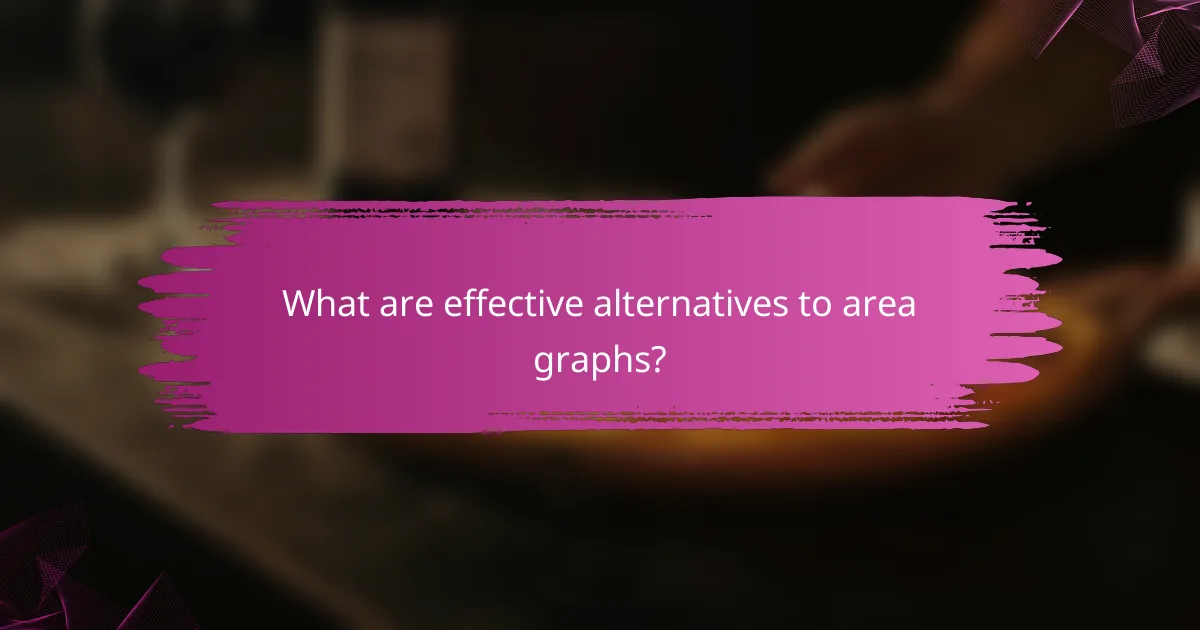
What are effective alternatives to area graphs?
Effective alternatives to area graphs include line graphs, bar charts, and dot plots. Each of these options presents data in a way that minimizes distortion and enhances clarity, making it easier for viewers to interpret trends and comparisons accurately.
Line graphs
Line graphs are ideal for displaying continuous data over time, making trends easy to identify. They connect individual data points with lines, allowing viewers to see fluctuations and patterns clearly. For example, a line graph can effectively show monthly sales growth over a year, highlighting peaks and troughs.
When using line graphs, ensure that the scale is consistent and that there are enough data points to convey a meaningful trend. Avoid cluttering the graph with too many lines, which can confuse the viewer. A good practice is to limit the number of lines to three or four for clarity.
Bar charts
Bar charts are useful for comparing discrete categories, making them effective for showing differences in size or quantity. Each bar represents a category, with the length corresponding to its value, which helps in visualizing comparisons at a glance. For instance, a bar chart could compare the annual revenue of different companies within the same industry.
When creating bar charts, use consistent bar widths and spacing to maintain visual balance. It’s also helpful to label each bar clearly and to use contrasting colors to distinguish between categories. Avoid 3D effects, as they can distort perception of the data.
Dot plots
Dot plots display individual data points along a single axis, providing a clear view of distribution and frequency. Each dot represents a value, making it easy to see clusters and gaps in the data. For example, a dot plot can illustrate the number of students achieving various test scores, showing how many scored within specific ranges.
To enhance readability, keep the axis labels clear and consider using different colors for different groups if applicable. Dot plots are particularly effective when dealing with smaller datasets, as they can become cluttered with too many points. Aim for simplicity to maintain clarity.
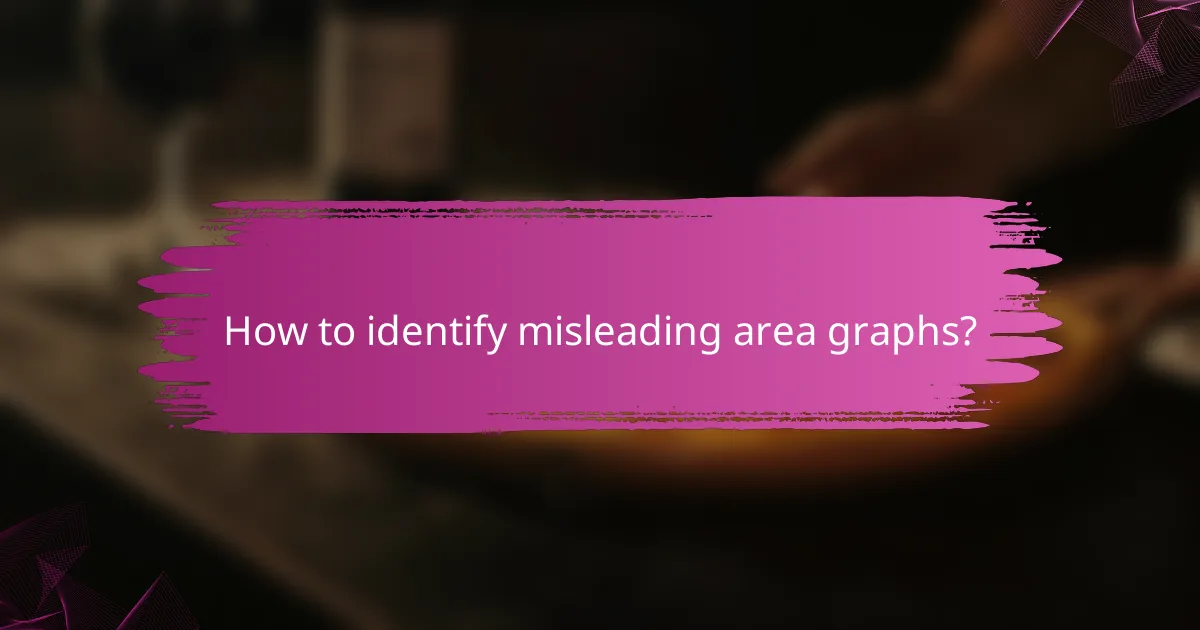
How to identify misleading area graphs?
To identify misleading area graphs, look for visual distortions that exaggerate trends or obscure data points. Key elements to scrutinize include axis manipulation, data scaling, and color usage, as these can significantly impact the interpretation of the graph.
Check for axis manipulation
Axis manipulation can misrepresent data by altering the scale or starting point of the axes. For instance, if the y-axis begins at a value other than zero, even small changes in data can appear dramatic, leading to misinterpretation. Always verify the axis settings to ensure they accurately reflect the data’s true range.
Look for graphs that use non-linear scales or inconsistent intervals between data points. These techniques can distort the viewer’s perception of trends, making it crucial to assess how the axes are presented before drawing conclusions.
Evaluate data scaling
Data scaling refers to how data values are represented visually, which can greatly influence the perceived significance of trends. When area graphs use varying scales for different datasets, it can create an illusion of disparity that doesn’t exist. Ensure that the scaling is uniform across datasets to allow for accurate comparisons.
Consider the size of the areas represented; small changes in area can lead to large visual differences. When analyzing a graph, look for consistent scaling practices to avoid being misled by exaggerated representations.
Analyze color usage
Color usage in area graphs can emphasize certain data points while downplaying others, leading to biased interpretations. Bright or contrasting colors may draw attention to specific areas, potentially skewing the viewer’s focus. Evaluate whether the color choices are consistent and logical in representing the data.
Be cautious of graphs that use overly vibrant colors or gradients that may mislead viewers about the importance of certain data points. A clear and consistent color scheme can help ensure that the graph accurately conveys the intended message without unnecessary emphasis on specific areas.
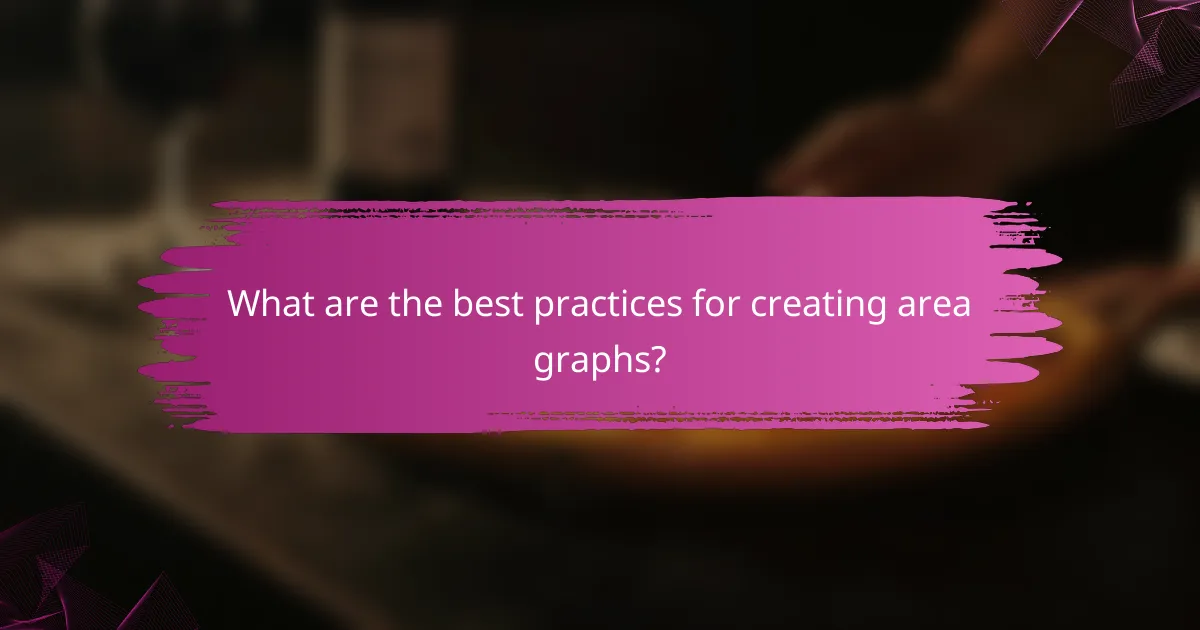
What are the best practices for creating area graphs?
To create effective area graphs, focus on clarity and accuracy to avoid misleading interpretations. Best practices include maintaining consistent scales, using clear labels, and limiting color gradients to enhance data comprehension.
Maintain consistent scales
Consistent scales are crucial for accurately representing data trends in area graphs. If the scales vary, it can exaggerate or downplay changes, leading to misinterpretation. Always use the same units and intervals across the axes to ensure that comparisons are valid.
For instance, if one area graph uses a scale from 0 to 100 and another from 0 to 50, the visual impact can differ significantly, even if the data trends are similar. Stick to standard increments, such as tens or fives, to maintain clarity.
Use clear labels
Clear labels are essential for understanding the data presented in area graphs. Each axis should be labeled with the variable it represents, including units of measurement where applicable. This helps viewers quickly grasp what the graph illustrates.
Avoid jargon or overly technical terms in labels. Instead, use straightforward language that is accessible to your audience. For example, label axes with “Sales in USD” or “Time in Months” rather than vague terms like “Value” or “Period.”
Limit color gradients
While color can enhance an area graph, excessive use of gradients can create confusion. Too many colors or complex gradients may distract from the data and obscure trends. Instead, opt for solid colors or simple gradients that differentiate between data sets without overwhelming the viewer.
A good rule of thumb is to use no more than three to five distinct colors in a single graph. This keeps the focus on the data while still allowing for differentiation between areas. Ensure that colors are also color-blind friendly to maximize accessibility.

What tools can help create accurate area graphs?
Several tools can assist in creating accurate area graphs, ensuring clarity and precision in data representation. Popular options include Tableau, Microsoft Excel, and Google Data Studio, each offering unique features to enhance data visualization.
Tableau
Tableau is a powerful data visualization tool that allows users to create interactive area graphs with ease. It supports a wide range of data sources and provides advanced analytics features, making it suitable for complex datasets.
When using Tableau, focus on selecting the right data fields and adjusting the axis scales to avoid exaggerating trends. Utilize the tool’s built-in features to customize colors and labels for better clarity.
Microsoft Excel
Microsoft Excel is widely used for creating area graphs due to its accessibility and user-friendly interface. It offers various chart types, including stacked area graphs, which can effectively display cumulative data.
To ensure accuracy in Excel, double-check your data ranges and consider using the “Format Data Series” option to adjust transparency and colors. This can help prevent misleading emphasis on certain data points.
Google Data Studio
Google Data Studio is a free tool that allows users to create customizable area graphs using data from various Google services. Its collaborative features make it easy to share insights with others.
When working in Google Data Studio, pay attention to the data source settings and ensure that your metrics are clearly defined. Use filters to refine the data displayed, which can help maintain focus on the most relevant trends without distortion.