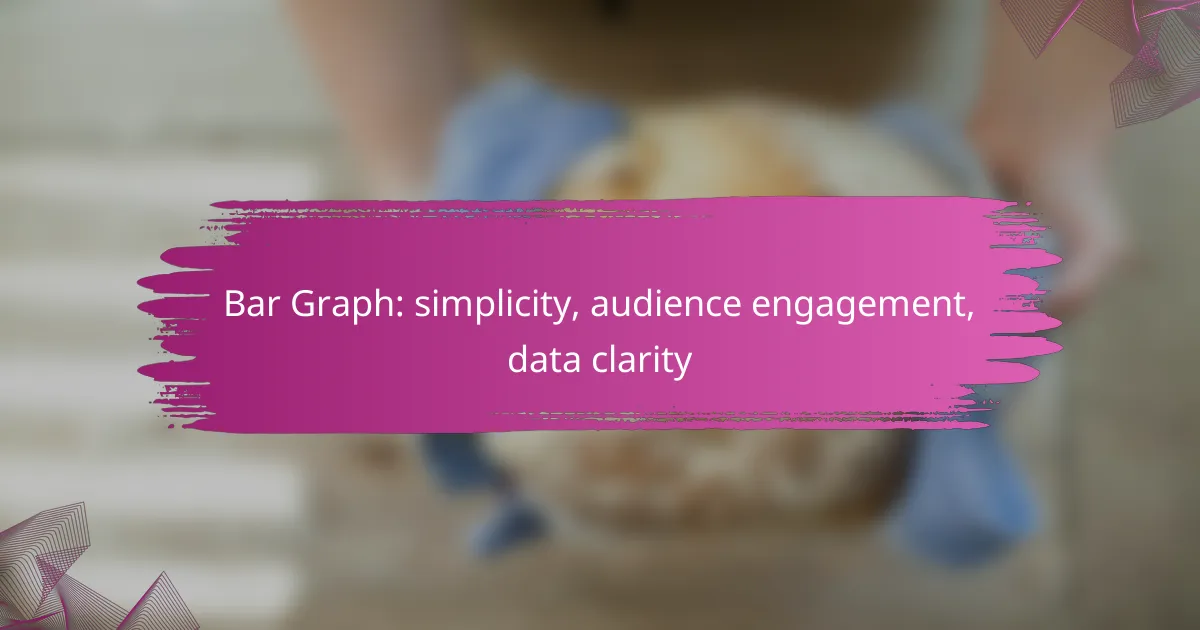Bar graphs are an effective tool for enhancing audience engagement by presenting data in a straightforward and visually appealing format. Their simplicity allows viewers to quickly understand complex information, making it easier to identify trends and make comparisons at a glance.
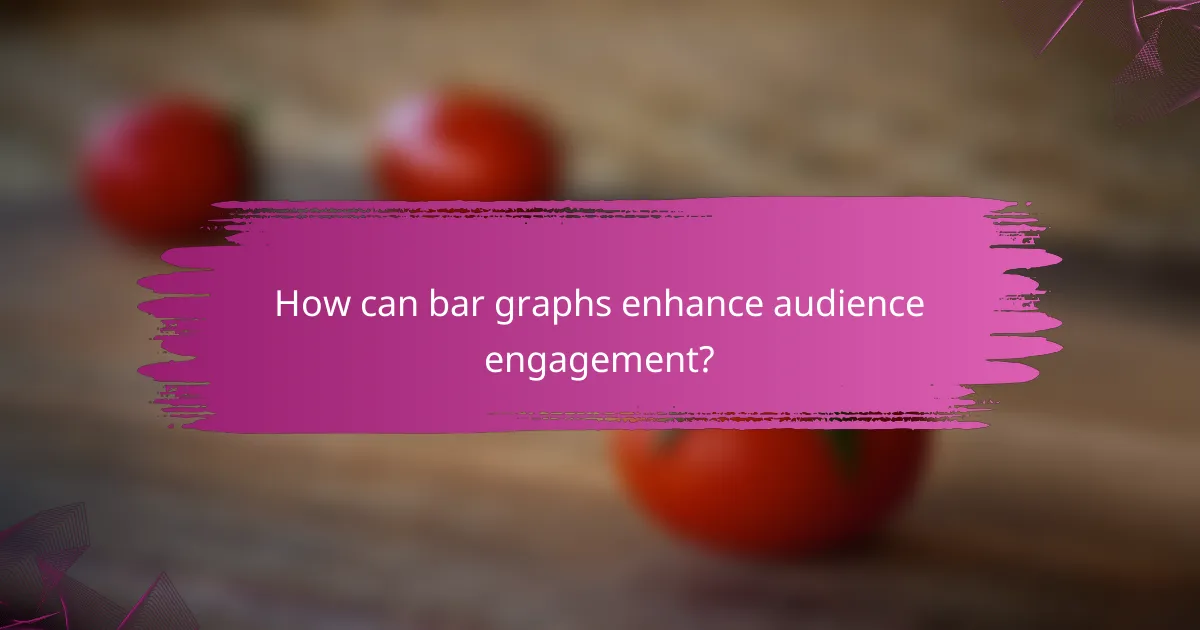
How can bar graphs enhance audience engagement?
Bar graphs can significantly enhance audience engagement by presenting data in a clear and visually appealing manner. Their simplicity allows viewers to quickly grasp complex information, making it easier to understand trends and comparisons at a glance.
Visual appeal and simplicity
Bar graphs are inherently attractive due to their straightforward design, which uses bars to represent data values. This visual format helps to break down information into digestible segments, allowing audiences to easily interpret the data without feeling overwhelmed. For example, a bar graph comparing sales figures across different regions can immediately highlight which areas are performing well.
To maximize visual appeal, consider using contrasting colors for different bars and ensuring that the axes are clearly labeled. This not only enhances readability but also keeps the audience’s attention focused on the data presented.
Interactive features for user participation
Incorporating interactive elements into bar graphs can significantly boost audience engagement. Features such as hover effects, clickable bars, and tooltips provide additional information and allow users to explore the data more deeply. For instance, when a user hovers over a bar, a tooltip could display exact figures or additional context, enriching the viewing experience.
When designing interactive bar graphs, ensure that the user interface is intuitive. Avoid overwhelming users with too many features; instead, focus on a few key interactions that enhance understanding without complicating the experience.
Storytelling through data
Bar graphs can effectively tell a story by highlighting key trends and insights within the data. By strategically choosing which data points to emphasize, you can guide the audience through a narrative that illustrates changes over time or comparisons between categories. For example, a bar graph showing year-over-year growth can visually narrate a company’s success story.
To enhance storytelling, consider adding annotations or captions that explain significant data points or trends. This context helps the audience connect with the data on a deeper level, making the information more memorable and impactful.
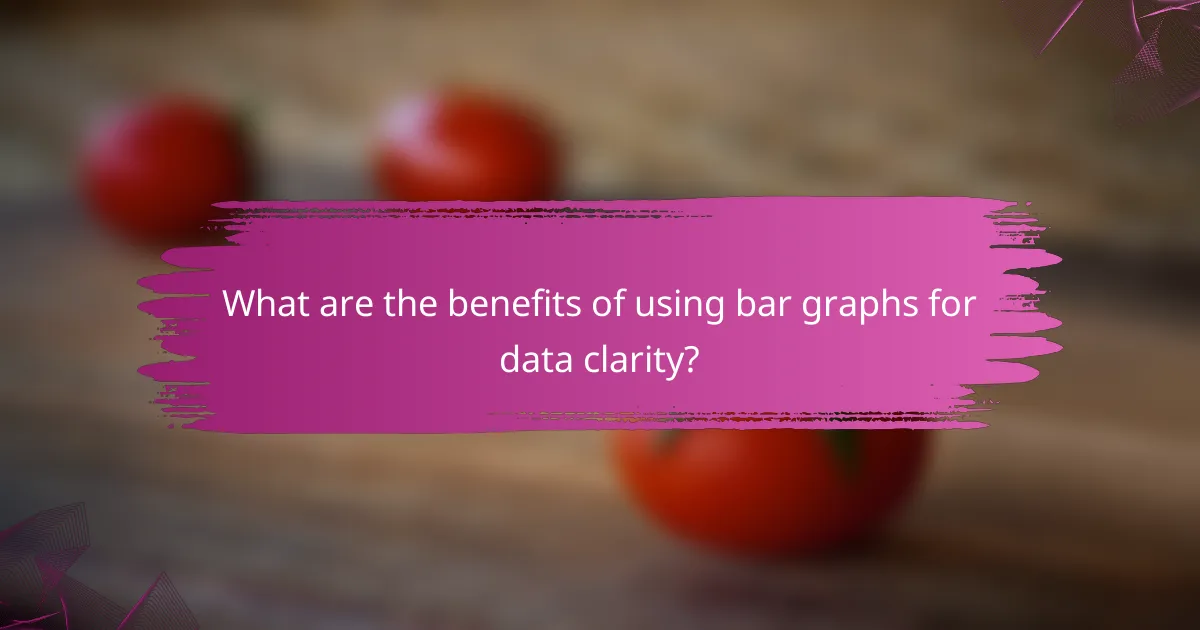
What are the benefits of using bar graphs for data clarity?
Bar graphs provide a clear visual representation of data, making it easier for audiences to understand and interpret information quickly. They simplify complex datasets by allowing for straightforward comparisons and highlighting key trends.
Easy comparison of data sets
Bar graphs excel at comparing multiple data sets side by side. Each bar represents a different category, allowing viewers to assess differences in values at a glance. For instance, comparing sales figures across different regions can be done effortlessly with a bar graph.
When creating bar graphs, ensure that the categories are clearly labeled and that the scale is consistent. This prevents misinterpretation and allows for accurate comparisons. Avoid cluttering the graph with too many bars, as this can overwhelm the audience.
Highlighting trends and patterns
Bar graphs can effectively illustrate trends over time or across categories. By organizing data chronologically or categorically, viewers can easily spot increases or decreases in values. For example, a bar graph showing monthly revenue can reveal seasonal trends that might not be apparent in a table format.
To enhance clarity, consider using different colors for bars representing different time periods or categories. This visual differentiation can help audiences quickly identify patterns and make informed decisions based on the data presented.
Facilitating quick insights
Bar graphs allow for rapid insights, as they condense information into a visual format that is easy to digest. Viewers can grasp key messages without needing to analyze raw data. For example, a bar graph showing customer satisfaction ratings can quickly convey overall performance levels.
When designing bar graphs, aim for simplicity. Limit the number of bars and use clear labels to avoid confusion. Remember that the goal is to make the data accessible, so prioritize clarity over complexity in your visual presentation.

Which tools are best for creating bar graphs?
Several tools excel in creating bar graphs, each catering to different needs. Tableau, Google Sheets, and Microsoft Excel are among the most popular options, offering various features that enhance data visualization and audience engagement.
Tableau for advanced analytics
Tableau is ideal for users seeking advanced analytics capabilities. It allows for complex data manipulation and visualization, making it suitable for large datasets and detailed analysis. Users can create interactive bar graphs that can be easily shared and embedded in presentations or websites.
When using Tableau, consider its steep learning curve and subscription costs, which can be significant for small businesses. However, the investment often pays off with the depth of insights it provides.
Google Sheets for simplicity
Google Sheets is a user-friendly option for creating simple bar graphs quickly. It is accessible online and allows for real-time collaboration, making it perfect for teams. Users can easily input data and generate graphs with just a few clicks.
While Google Sheets offers basic graphing capabilities, it may lack the advanced features found in more specialized software. Still, it is a great choice for straightforward projects or when time is limited.
Microsoft Excel for versatility
Microsoft Excel is a versatile tool that balances ease of use with powerful features. It supports a wide range of graph types, including bar graphs, and offers extensive customization options. Excel is widely used in business environments, making it a familiar choice for many users.
Excel’s flexibility allows for detailed data analysis, but users should be aware of potential pitfalls, such as data entry errors that can skew results. For best practices, always double-check your data and utilize built-in templates for consistency.
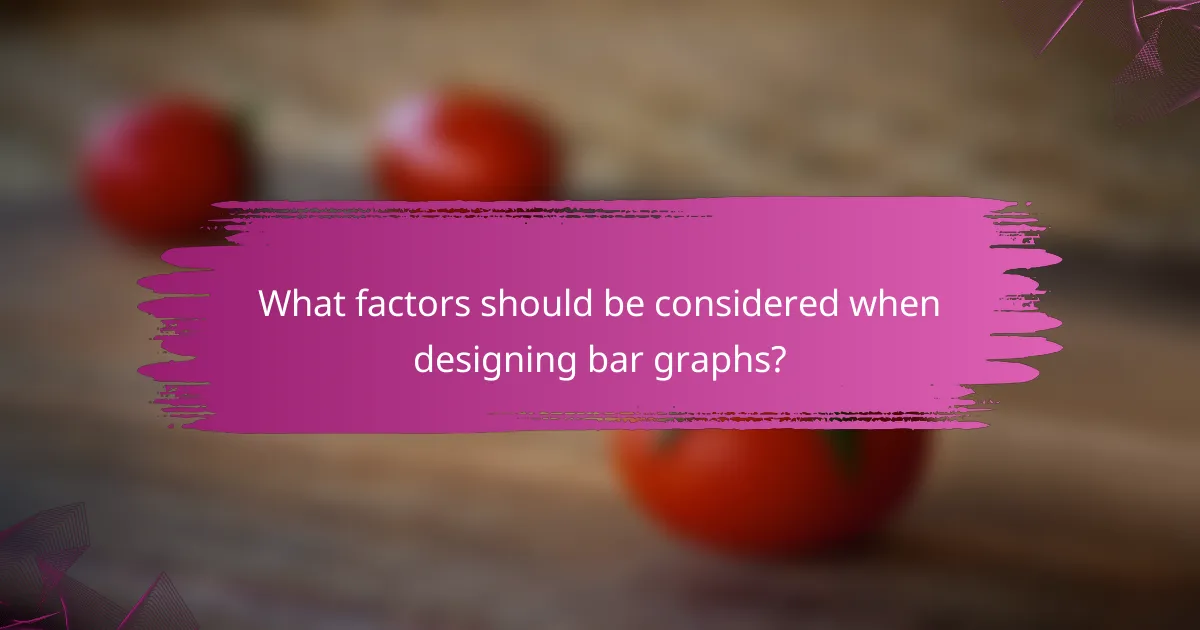
What factors should be considered when designing bar graphs?
When designing bar graphs, consider factors such as color schemes, labeling, and data source credibility to enhance audience engagement and ensure data clarity. These elements play a crucial role in making the information accessible and understandable to viewers.
Color schemes for accessibility
Choosing appropriate color schemes is vital for making bar graphs accessible to all audiences, including those with color vision deficiencies. Use high-contrast colors that are distinguishable by everyone, such as blue and orange, while avoiding combinations like red and green that can be problematic for colorblind viewers.
Incorporating patterns or textures in addition to colors can further enhance accessibility. This approach allows individuals who cannot differentiate colors to still interpret the data effectively.
Labeling for clarity
Clear labeling is essential for ensuring that viewers can easily understand the data presented in bar graphs. Use concise and descriptive titles, axis labels, and data point annotations to provide context and meaning to the visual representation.
Avoid clutter by limiting the number of labels and focusing on the most critical data points. Consider using a legend if multiple datasets are displayed, and ensure that all text is legible, using an appropriate font size and style.
Data source credibility
The credibility of the data source significantly impacts the trustworthiness of the bar graph. Always use reliable and reputable sources, such as government databases or peer-reviewed studies, to ensure the information is accurate and up-to-date.
When presenting data, include citations or links to the original sources, allowing viewers to verify the information. This transparency builds trust and enhances the overall effectiveness of the bar graph in conveying the intended message.
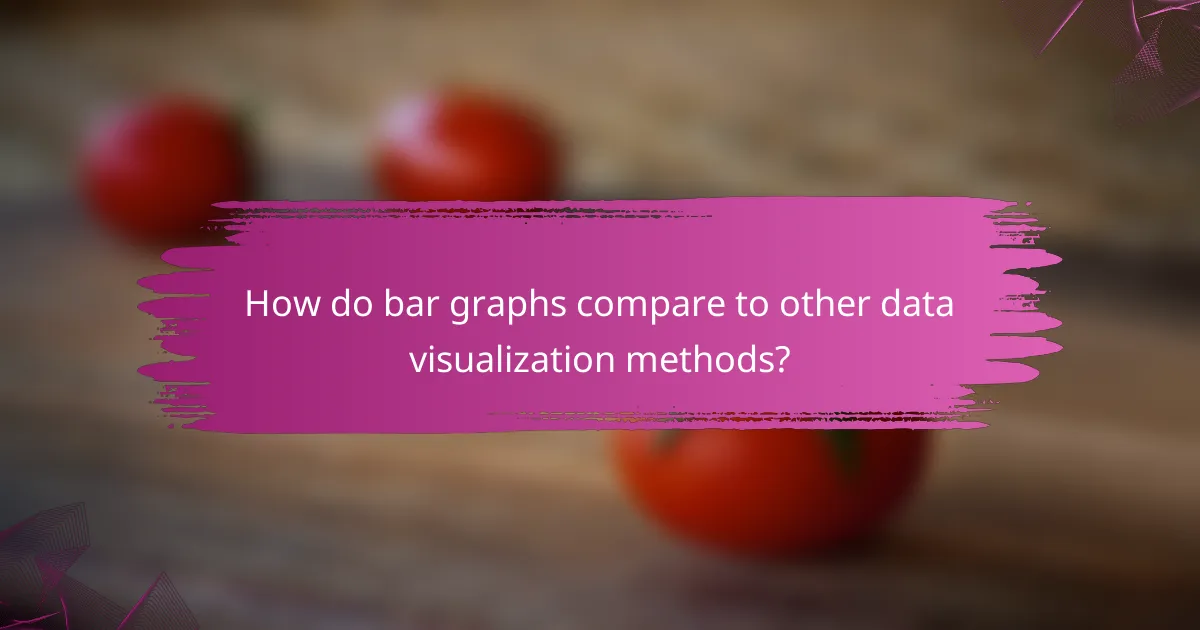
How do bar graphs compare to other data visualization methods?
Bar graphs are effective for displaying categorical data, allowing for easy comparison across different groups. Unlike other visualization methods, bar graphs clearly illustrate differences in magnitude, making them particularly engaging for audiences seeking straightforward insights.
Bar graphs vs. line charts
Bar graphs excel in comparing distinct categories, while line charts are better suited for showing trends over time. For example, if you want to compare sales figures across different products in a single quarter, a bar graph is ideal. In contrast, if you need to visualize sales trends over several months, a line chart would be more appropriate.
Bar graphs vs. pie charts
Bar graphs provide clearer comparisons than pie charts, especially when dealing with many categories. A bar graph can easily show differences in sales among ten products, while a pie chart may become cluttered and hard to interpret. Use bar graphs when precise comparisons are necessary, and reserve pie charts for illustrating parts of a whole when there are few categories.
Bar graphs vs. scatter plots
Bar graphs are designed for categorical data, whereas scatter plots are used for showing relationships between two continuous variables. For instance, if you want to display the number of customers by product category, a bar graph is suitable. However, if you aim to analyze the correlation between advertising spend and sales revenue, a scatter plot would be the better choice.
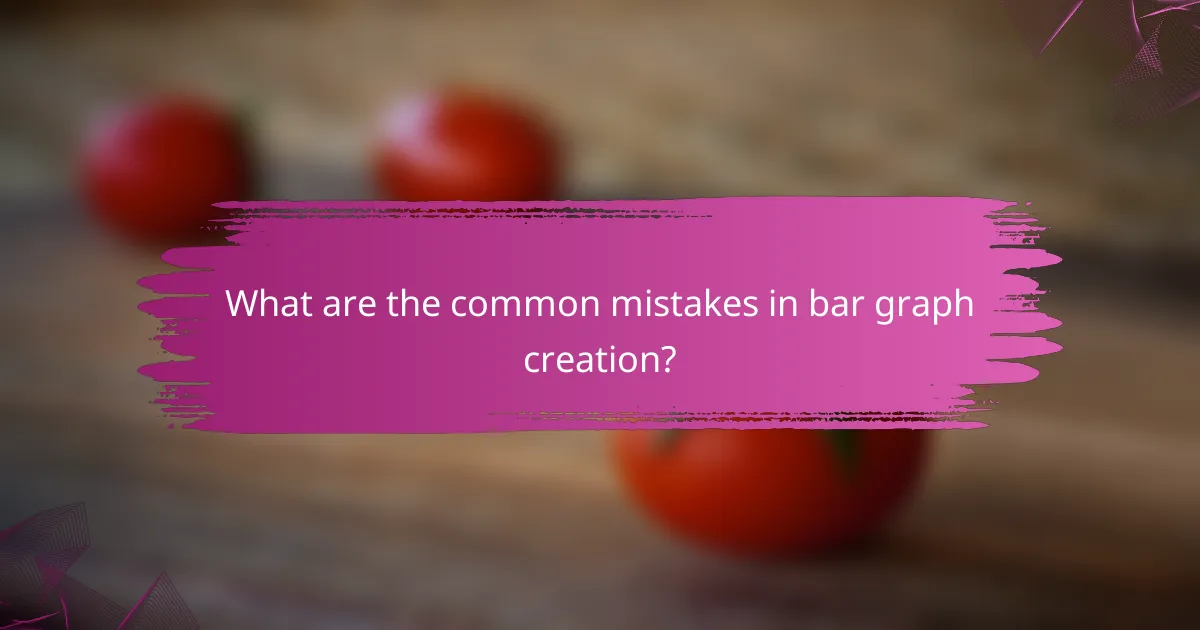
What are the common mistakes in bar graph creation?
Common mistakes in bar graph creation include overloading the graph with excessive data and making poor scaling choices. These errors can obscure the intended message, making it difficult for the audience to engage with and understand the data presented.
Overloading with data
Overloading a bar graph with too much data can overwhelm viewers and dilute the key message. When too many categories or data points are included, it becomes challenging to discern trends or make comparisons.
A good practice is to limit the number of bars to a manageable amount, ideally between five to ten categories. If more data needs to be presented, consider breaking it into multiple graphs or using a different visualization method.
Poor scaling choices
Poor scaling choices can misrepresent the data and lead to misleading interpretations. For instance, using a non-zero baseline can exaggerate differences between bars, while inconsistent intervals can confuse the audience.
To avoid this, ensure that the scale is appropriate for the data range and starts at zero unless there’s a compelling reason not to. Additionally, maintain consistent intervals to facilitate accurate comparisons across categories.