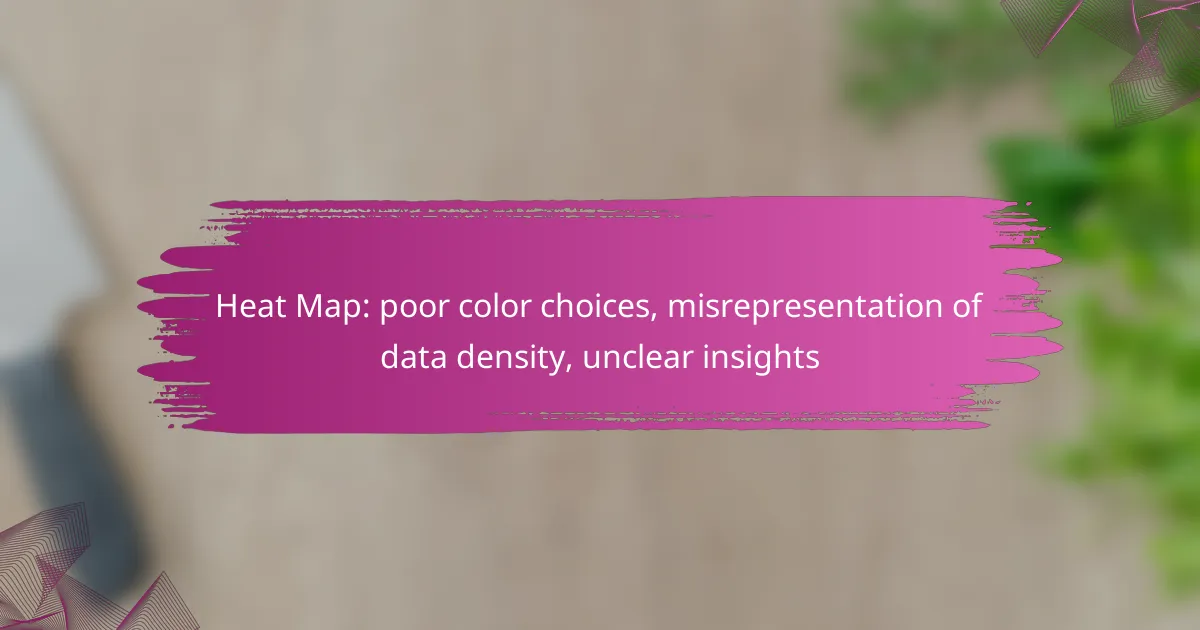Heat maps can be powerful tools for visualizing data density, but poor color choices and misrepresentation can lead to confusion and misinterpretation. Selecting appropriate colors and implementing clear design elements are crucial for conveying accurate insights. By enhancing clarity and interactivity, users can better understand the underlying data and make informed decisions.

How can poor color choices in heat maps be fixed?
To address poor color choices in heat maps, it is essential to select colors that enhance clarity and accessibility. Implementing color-blind friendly palettes, using gradient color scales, and testing designs with user feedback can significantly improve data representation and insights.
Use color-blind friendly palettes
Color-blind friendly palettes ensure that heat maps are accessible to individuals with color vision deficiencies. Commonly used palettes include those that utilize combinations of colors like blue and orange or yellow and purple, which are distinguishable for most users. Tools such as ColorBrewer can help in selecting appropriate color schemes.
When designing heat maps, aim for palettes that maintain contrast and clarity across different color blindness types. Avoid using red and green together, as this combination is often problematic for many individuals.
Implement gradient color scales
Gradient color scales provide a smooth transition between colors, which can effectively represent varying data densities. For instance, using a gradient from light to dark shades of a single color can indicate low to high values, making it easier for viewers to interpret the data. This method can enhance the visual appeal and clarity of the heat map.
When choosing gradient scales, consider the context of the data. For example, a heat map showing temperature variations might benefit from a gradient ranging from cool blues to warm reds, clearly indicating colder and hotter areas.
Test with user feedback
User feedback is crucial for refining heat map designs. Conducting usability tests with diverse groups can reveal how effectively the color choices communicate the intended information. Gather insights on which color combinations are most interpretable and make adjustments based on this feedback.
Consider using A/B testing to compare different color schemes and gather quantitative data on user preferences. This iterative approach helps ensure that the final heat map is both visually appealing and functionally effective for a wide audience.
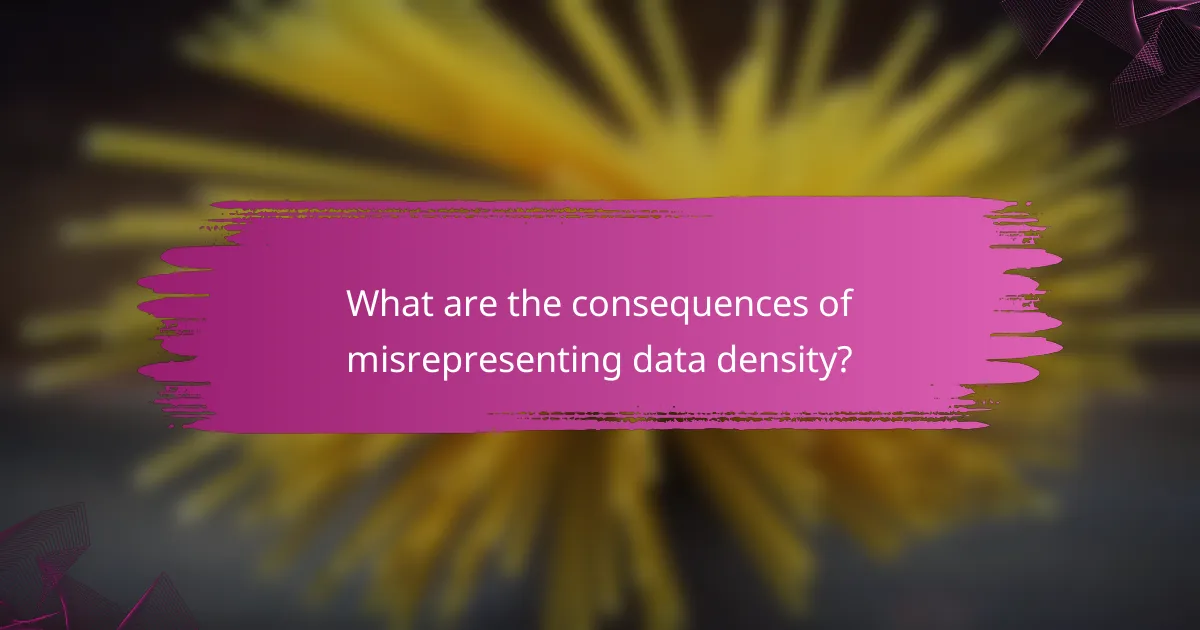
What are the consequences of misrepresenting data density?
Misrepresenting data density can lead to significant misunderstandings and poor outcomes in decision-making processes. When the visual representation of data is inaccurate, it obscures the true insights and can mislead stakeholders.
Leads to incorrect decision-making
When data density is misrepresented, decision-makers may draw erroneous conclusions based on flawed visuals. For instance, if a heat map exaggerates certain areas, stakeholders might allocate resources inefficiently, impacting project success and financial outcomes.
To avoid this, ensure that color choices accurately reflect data density. Using a consistent scale and clear legends can help maintain accuracy and support better decision-making.
Causes user confusion
Poor color choices and unclear representations can confuse users, making it difficult for them to interpret the data correctly. For example, if similar colors are used for vastly different densities, users may struggle to distinguish between high and low values.
To mitigate confusion, utilize a color palette that provides sufficient contrast and clarity. Providing tooltips or interactive elements can also enhance user understanding and engagement with the data.
Reduces trust in data
When users encounter misleading data visualizations, their trust in the data diminishes. This skepticism can extend to the organization presenting the data, affecting credibility and future collaboration.
To build trust, prioritize transparency in data representation. Clearly label sources, methodologies, and any assumptions made during data collection and visualization. This openness fosters confidence in the insights provided.

How can unclear insights from heat maps be improved?
Improving unclear insights from heat maps involves enhancing clarity through better design choices and interactive features. By focusing on clear legends, contextual annotations, and interactive elements, users can derive more accurate interpretations of data density.
Provide clear legends and labels
Clear legends and labels are essential for interpreting heat maps accurately. They should define color gradients and data ranges, ensuring that users understand what each color represents in terms of data density or value. For instance, using a gradient from light to dark can indicate low to high values, but without a clear legend, this can lead to misinterpretation.
Consider using standardized color schemes that are widely recognized, such as red for high values and blue for low values. This consistency helps users quickly grasp the information being presented without confusion.
Utilize annotations for context
Annotations provide necessary context that can clarify the insights drawn from heat maps. Adding notes directly on the heat map can highlight significant data points or trends, guiding users to understand the implications of the data. For example, marking a peak in traffic on a heat map of website visits can indicate a successful marketing campaign.
When using annotations, ensure they are concise and relevant. Avoid cluttering the map with excessive text; instead, focus on key insights that enhance understanding without overwhelming the viewer.
Incorporate interactive elements
Interactive elements can significantly enhance the usability of heat maps by allowing users to explore data dynamically. Features such as tooltips, zooming, and filtering options enable users to drill down into specific areas of interest, providing a more comprehensive understanding of the data presented.
For instance, implementing a tooltip that appears when a user hovers over a specific area can display exact values or additional context, making the heat map more informative. This interactivity encourages deeper engagement and can lead to more accurate insights.
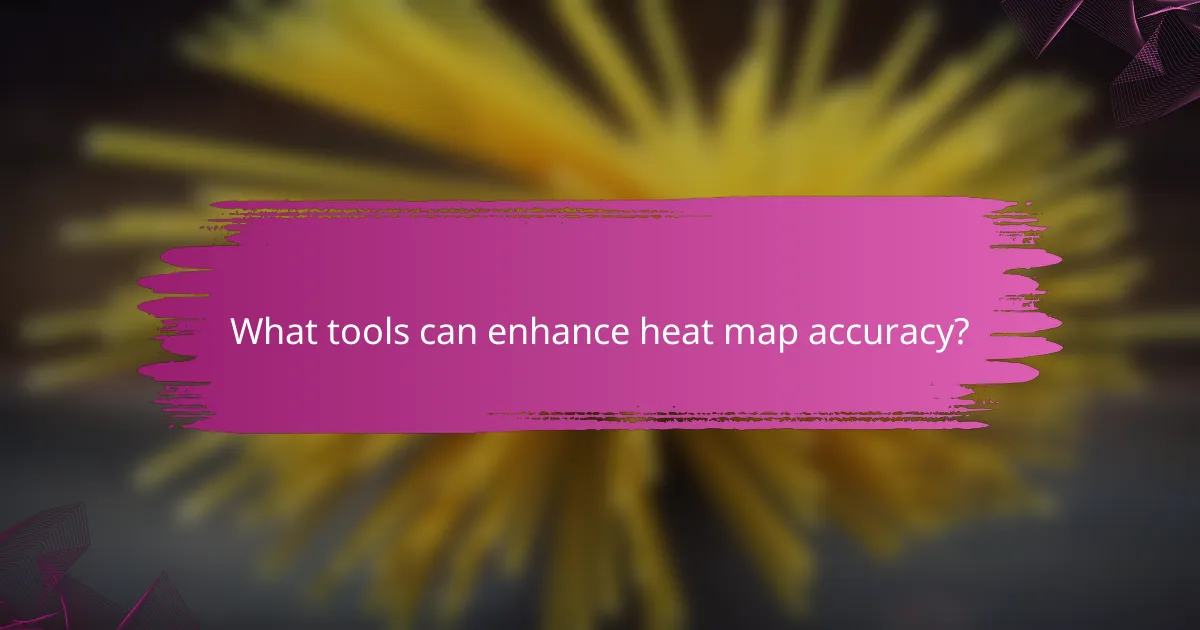
What tools can enhance heat map accuracy?
Several tools can significantly improve the accuracy of heat maps by providing better data visualization, user behavior analysis, and traffic insights. Utilizing these tools effectively can help ensure that the insights drawn from heat maps are clear and actionable.
Tableau for data visualization
Tableau is a powerful data visualization tool that allows users to create interactive and shareable dashboards. It can enhance heat map accuracy by enabling users to customize color schemes and data representations, ensuring that the visual output accurately reflects the underlying data density.
When using Tableau, consider employing color gradients that are colorblind-friendly and intuitive. This helps in avoiding misinterpretation of data. Regularly updating your data sources within Tableau ensures that your heat maps reflect the most current information.
Hotjar for user behavior analysis
Hotjar specializes in analyzing user behavior through heat maps, session recordings, and surveys. It provides insights into how users interact with your website, which can help identify areas of high engagement or confusion.
To maximize the effectiveness of Hotjar, focus on specific pages or user segments that are critical to your goals. Regularly review the heat maps generated by Hotjar to identify trends and make data-driven decisions on website design and content placement.
Google Analytics for traffic insights
Google Analytics offers robust traffic insights that can complement heat map data. By understanding user demographics, behavior flow, and traffic sources, you can better interpret heat map results and identify patterns in user engagement.
Utilize Google Analytics to segment your audience and analyze the performance of different pages. This information can guide your heat map analysis, helping you to pinpoint which areas need improvement based on actual user behavior and traffic trends.
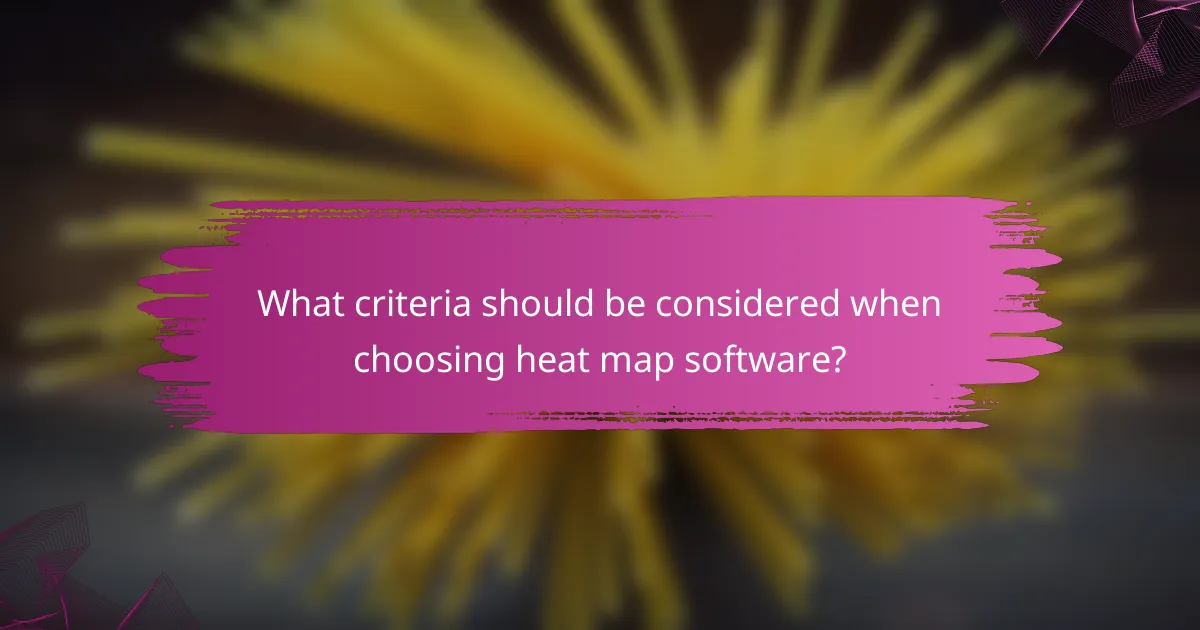
What criteria should be considered when choosing heat map software?
When selecting heat map software, consider compatibility with existing data sources and ease of use for non-technical users. These factors ensure that the software integrates smoothly into your workflow and is accessible to all team members.
Compatibility with existing data sources
Ensure the heat map software can easily connect to your current data sources, such as databases, spreadsheets, or web analytics tools. Look for software that supports common formats like CSV, JSON, or direct API integrations to minimize data handling issues.
Check if the software can handle real-time data updates, which is crucial for maintaining accuracy in visualizations. This capability allows for timely insights and decision-making based on the most current information.
Ease of use for non-technical users
The software should have an intuitive interface that allows non-technical users to create and interpret heat maps without extensive training. Features like drag-and-drop functionality and pre-built templates can significantly enhance usability.
Consider providing access to tutorials or customer support to assist users in navigating the software. A user-friendly experience can lead to better adoption rates and more effective data-driven decisions across your organization.