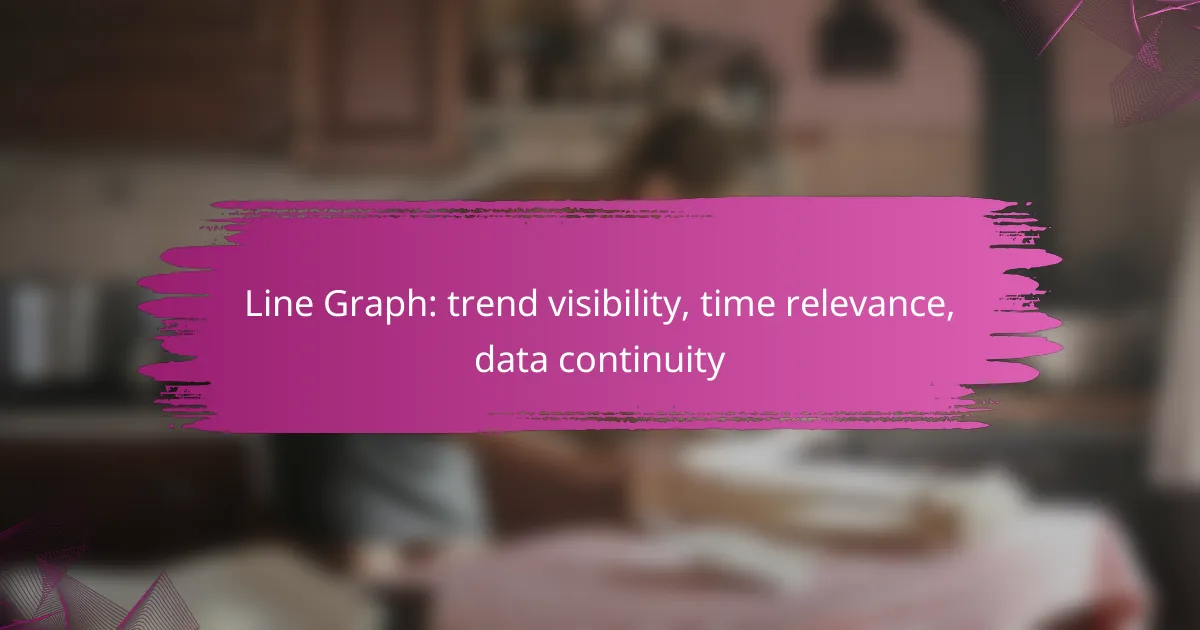Line graphs are powerful tools for visualizing trends over time, enabling users to easily compare data points and observe fluctuations. By illustrating data continuity, they help identify patterns and changes, enhancing the understanding of time-relevant information. This clarity facilitates informed decision-making based on temporal insights.

How to visualize trends with line graphs?
Line graphs are effective tools for visualizing trends over time, allowing for clear comparisons of data points. They display continuity and fluctuations, making it easier to identify patterns and make informed decisions based on time-relevant data.
Using software like Microsoft Excel
Microsoft Excel is a widely used tool for creating line graphs due to its user-friendly interface and robust features. To create a line graph, input your data into a spreadsheet, select the relevant cells, and choose the line graph option from the chart menu. This method is ideal for quick visualizations and basic trend analysis.
When using Excel, ensure your data is organized chronologically for better clarity. You can customize the graph by adding titles, labels, and adjusting the axis to enhance readability. Avoid cluttering the graph with too many lines, as this can confuse the viewer.
Employing Google Sheets for online collaboration
Google Sheets offers a cloud-based alternative for creating line graphs, making it easy for teams to collaborate in real-time. Similar to Excel, you can input your data, select it, and insert a line chart through the chart options. This platform is particularly useful for remote teams working on shared projects.
One advantage of Google Sheets is its accessibility; users can access and edit graphs from any device with internet connectivity. Be mindful of sharing permissions to maintain data integrity and ensure that all collaborators can contribute effectively without overwriting each other’s work.
Utilizing Tableau for advanced analytics
Tableau is a powerful data visualization tool that excels in creating complex line graphs for advanced analytics. It allows users to connect to various data sources and visualize large datasets with ease. Tableau’s drag-and-drop interface simplifies the process of creating interactive line graphs that can reveal deeper insights into trends.
When using Tableau, take advantage of its features like filters and parameters to refine your analysis. This can help you focus on specific time periods or data segments, enhancing the clarity of your visualizations. However, be cautious of overwhelming your audience with too much detail; aim for a balance between depth and simplicity.
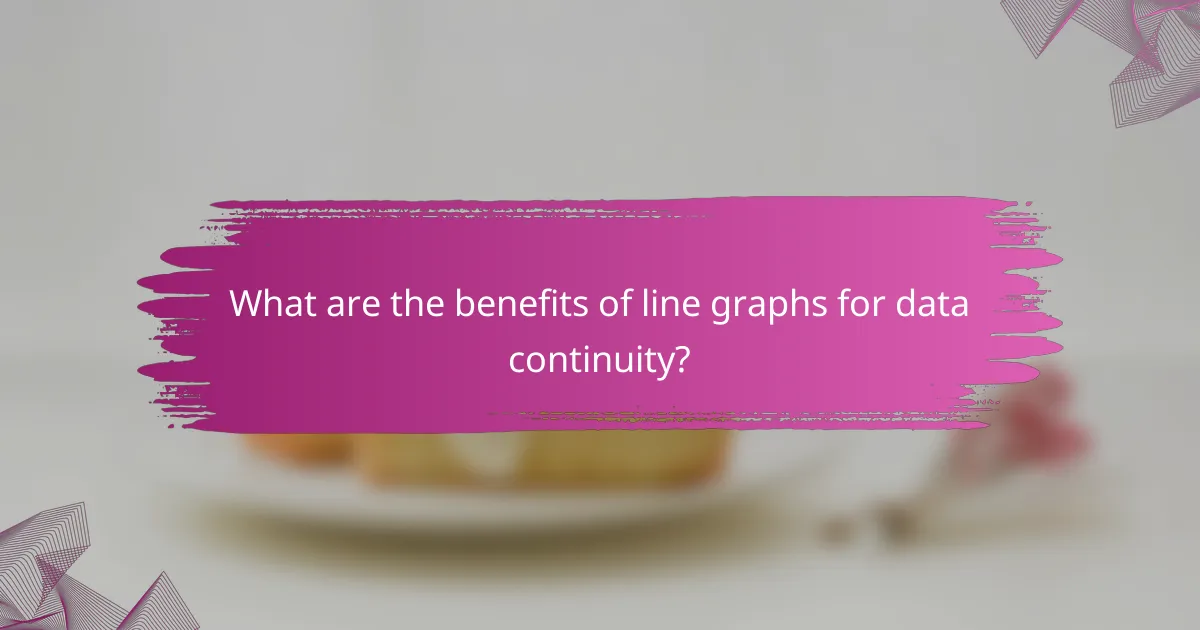
What are the benefits of line graphs for data continuity?
Line graphs provide a clear visual representation of data continuity, making it easier to track changes over time. They effectively illustrate trends, helping users understand how data points relate to each other across a specified period.
Clear representation of trends over time
Line graphs excel at displaying trends over time by connecting individual data points with lines. This continuous flow allows viewers to quickly identify upward or downward trends, seasonal variations, and anomalies. For example, a line graph showing monthly sales figures can reveal whether sales are increasing, plateauing, or declining.
When using line graphs, consider the time intervals represented on the x-axis. Regular intervals, such as days, weeks, or months, enhance clarity and allow for better trend analysis. Avoid cluttering the graph with too many data points, as this can obscure the overall trend.
Easy comparison of multiple data sets
Line graphs facilitate the comparison of multiple data sets by overlaying several lines on the same graph. This visual arrangement allows for immediate recognition of differences and similarities among the data sets. For instance, comparing the sales performance of different products over the same time frame can be easily achieved with a multi-line graph.
To enhance comparison, use distinct colors or line styles for each data set. Ensure that the legend is clear and positioned appropriately to avoid confusion. Additionally, limit the number of lines to maintain readability; typically, three to five lines are optimal for effective comparison without overwhelming the viewer.
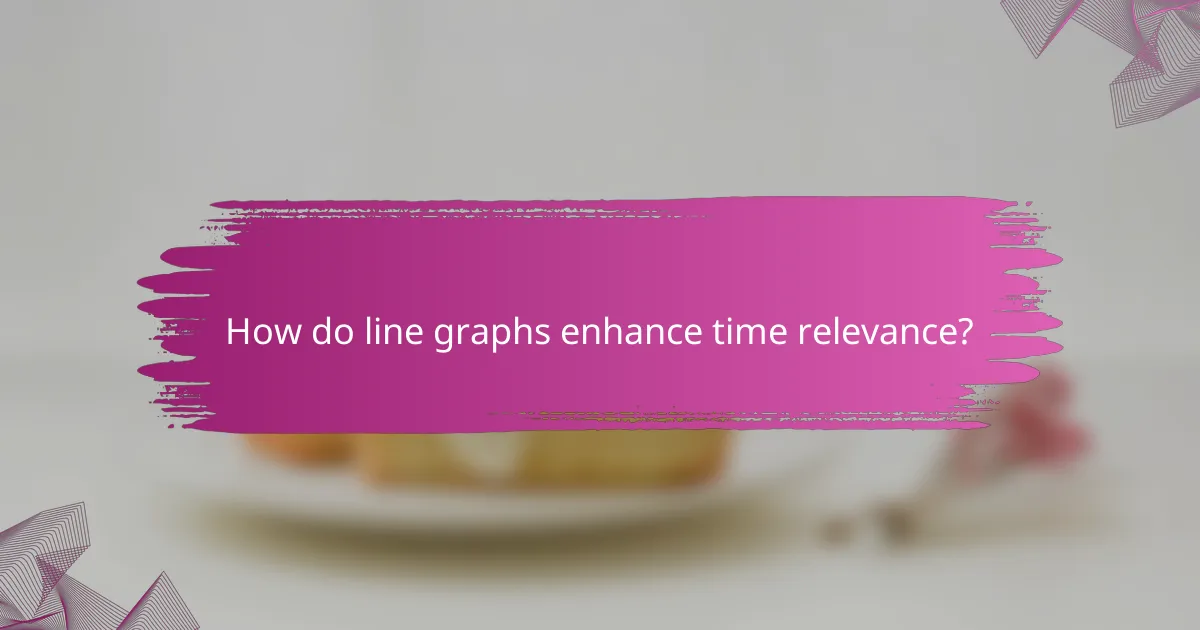
How do line graphs enhance time relevance?
Line graphs enhance time relevance by visually representing data trends over specific time periods, making it easier to identify patterns and changes. They allow users to quickly assess how data points evolve, facilitating better decision-making based on temporal insights.
Highlighting seasonal trends
Line graphs are particularly effective in highlighting seasonal trends by displaying data points across different time intervals, such as months or quarters. For instance, a retail business can use a line graph to illustrate sales fluctuations throughout the year, revealing peak seasons and off-peak periods.
When analyzing seasonal trends, it’s crucial to ensure that the time intervals are consistent and relevant to the data being presented. This consistency helps in accurately interpreting the cyclical nature of the data, allowing businesses to plan inventory and marketing strategies effectively.
Facilitating real-time data updates
Line graphs facilitate real-time data updates by allowing for dynamic visualization of data as it changes. This is particularly useful in industries like finance or e-commerce, where timely information is critical for making informed decisions.
To effectively utilize real-time updates in line graphs, ensure that the data source is reliable and that the graph refreshes at appropriate intervals. For example, a stock market line graph may update every few seconds to reflect the latest trading prices, providing traders with immediate insights into market movements.

What tools are best for creating line graphs?
Several tools excel at creating line graphs, each catering to different needs. For basic tasks, Microsoft Excel is widely used, while Tableau offers advanced features for complex data visualization. Google Data Studio stands out for creating interactive reports.
Microsoft Excel for basic needs
Microsoft Excel is a go-to tool for many users looking to create simple line graphs. It provides straightforward options for plotting data over time, making it easy to visualize trends. Users can quickly input data and select the line graph option from the chart menu.
When using Excel, ensure your data is organized in columns, with time intervals in one column and corresponding values in another. This setup allows for efficient graph creation. However, be cautious of overcomplicating your graphs with excessive data points, as clarity is key.
Tableau for complex data visualization
Tableau is ideal for users needing to visualize complex datasets through line graphs. It allows for dynamic data manipulation and can handle large volumes of information seamlessly. Users can create multi-dimensional graphs that reveal deeper insights into trends.
To maximize Tableau’s capabilities, familiarize yourself with its drag-and-drop interface. This feature enables you to easily adjust data views and customize your graphs. However, be mindful of the learning curve; investing time in tutorials can significantly enhance your proficiency.
Google Data Studio for interactive reports
Google Data Studio is excellent for creating interactive line graphs that can be shared and embedded in reports. This tool allows users to connect various data sources, making it easy to update visualizations in real-time. The interactive features engage viewers by allowing them to explore data on their own.
When using Google Data Studio, take advantage of its customizable templates to streamline your workflow. Ensure your data sources are correctly linked to maintain accuracy. Avoid cluttering your graphs with too many interactive elements, as this can overwhelm your audience.
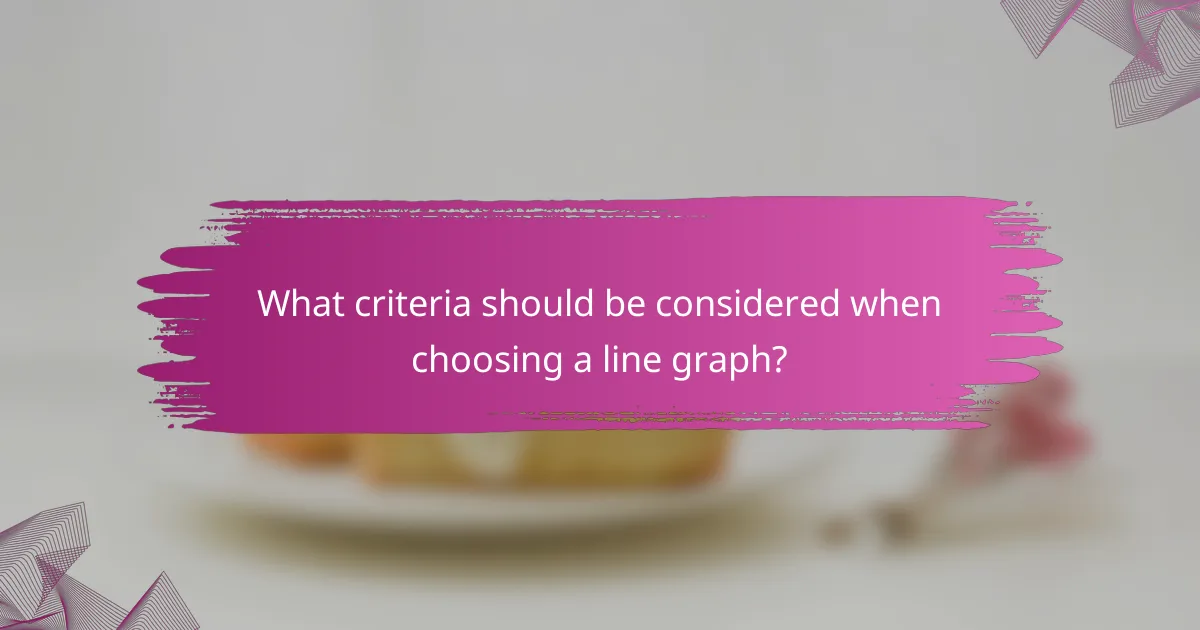
What criteria should be considered when choosing a line graph?
When selecting a line graph, consider the data type, volume, and the audience’s ability to understand the information presented. These criteria ensure that the graph effectively communicates trends over time and maintains clarity and relevance.
Data type and volume
The type of data you are working with is crucial when choosing a line graph. Continuous data, such as temperature over time or stock prices, is ideal for line graphs, as they can effectively show trends and changes. If your dataset is small or contains discrete values, consider whether a line graph is the best choice or if another format might be more appropriate.
Volume also matters; line graphs are most effective when displaying multiple data points over a significant time period. Aim for at least a few dozen data points to illustrate meaningful trends, but avoid overcrowding the graph with too much information, which can lead to confusion.
Audience understanding and accessibility
Understanding your audience is essential when creating a line graph. Consider their familiarity with the subject matter and their ability to interpret graphical data. If your audience is not well-versed in the topic, simplify the graph by limiting the number of lines and using clear labels and legends.
Accessibility is another key factor. Ensure that the graph is easy to read by using contrasting colors and appropriate font sizes. Additionally, consider providing alternative text descriptions for visually impaired users, which can enhance understanding and inclusivity.
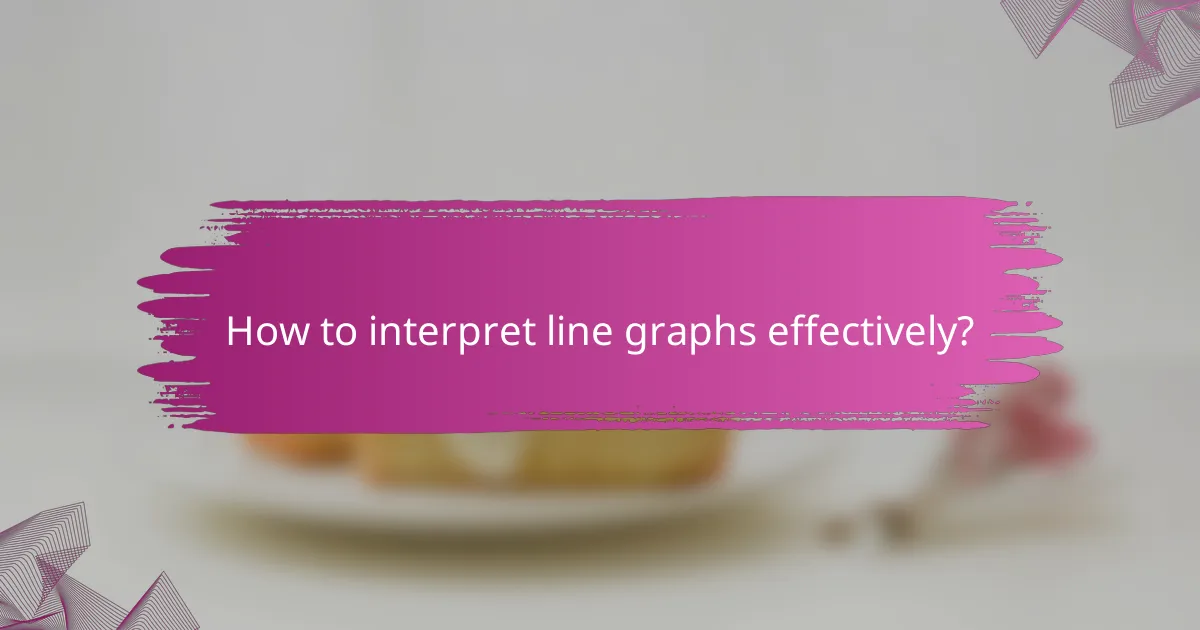
How to interpret line graphs effectively?
To interpret line graphs effectively, focus on the overall trends, data continuity, and the time relevance of the information presented. Understanding these elements allows you to draw meaningful conclusions from the visual representation of data.
Identifying peaks and troughs
Peaks represent the highest points in a line graph, indicating maximum values within a specific timeframe, while troughs signify the lowest points. Identifying these extremes helps in recognizing patterns, such as seasonal trends or anomalies in the data.
For example, in a sales line graph, a peak might indicate a successful marketing campaign, whereas a trough could suggest a drop in consumer interest. Regularly analyzing peaks and troughs can guide strategic decisions and forecasting.
Understanding the significance of slopes
The slope of a line graph indicates the rate of change over time. A steep slope suggests a rapid increase or decrease, while a gentle slope indicates a gradual change. Recognizing these slopes can help in assessing the momentum of trends.
For instance, in a stock price graph, a steep upward slope may signal strong investor confidence, while a downward slope could indicate market concerns. Monitoring slopes can provide insights into potential future movements and help in making informed decisions.

What are common mistakes in line graph creation?
Common mistakes in line graph creation include overcomplicating the graph with excessive lines and neglecting proper scaling on the axes. These errors can obscure trends and mislead viewers, reducing the graph’s effectiveness in conveying data insights.
Overcomplicating the graph with too many lines
Using too many lines in a single graph can overwhelm the viewer and obscure important trends. Aim for clarity by limiting the number of lines to a manageable range, typically between two to five. If more data sets need to be represented, consider using multiple graphs or interactive visualizations.
When displaying multiple data series, use distinct colors and line styles to differentiate them clearly. Additionally, including a legend can help viewers understand which line corresponds to which data set without cluttering the graph.
Neglecting proper scaling on axes
Improper scaling on the axes can distort the perception of trends and relationships in the data. Ensure that the scales are appropriate for the data range and that they allow for easy comparison between different data points. For instance, using a linear scale for data that varies exponentially can misrepresent the actual trends.
Always label your axes clearly, including units of measurement, to avoid confusion. If the data spans a wide range, consider using logarithmic scales or breaking the axis to highlight specific areas of interest without losing context.